Communications
This page covers the things every team member needs to know to effectively contribute at Fleet.
All hands
Every month, Fleet holds a company-wide meeting called the "All hands".
All team members should attend the "All hands" every month. "All hands" meetings are recorded. To see the evolution over time or catch up with the latest happenings, review decks and recordings from recent company-wide "All hands" meetings. Team members who cannot attend are expected to watch the recording within a few days.
E-group
Every week, the "Executive" or "E-group", including the CEO, CTO, Head of Product Design, CRO, CFO, VP of Customer Success, and Head of Digital Workplace & GTM Systems, will hold a 30-minute "¶ 🗣 Roundup (E-Group)" meeting to discuss the company's immediate needs and address any blockers.
Every three weeks, the E-group will meet for a more in-depth discussion immediately following the "¶ 🗣 Roundup (E-Group)" meeting, regarding the achievement of strategic short and long-term company goals. This is the "¶ 🗣 E-Group review" meeting, typically held from 3-5pm CT. If one of the department heads cannot attend this meeting, the Executive Assistant will reschedule the E-group review as close to the original time as possible, while verifying that all E-group members can attend.
The "¶ 🗣 E-Group weekly [no shadows]" agenda will be processed every week and used for all E-group meetings.
Strategy
You can read background about how Fleet reached its positioning and product strategy in "🎐 Why Fleet?" (private Google doc). You can read about Fleet's Go-To-Market (GTM) strategy on our Go-To-Market groups page.
You can find all planned events in the "🎪 Events" (private Google doc). And in the 📈 OKRs (private Google doc), you can read about:
- Current and upcoming quarterly goals, and the company's progress towards them
- Planned marketing campaigns
- Upcoming content
- Marketing budgets
The ambition of Fleet's product roadmap is to reach product maturity across every stage of the computing lifecycle, implemented in a way that delights customers by delivering on our core brand promises: openness, flexibility, accessibility, and clarity. The priority of features is weighed (private Google doc) against this framework while taking into account the timelines of customers as well as the competitive landscape. At the start of every quarter, Fleet publishes a blog post and video about the roadmap for the next 3 months.
Security
Security policies are best when they're alive, in context of how an organization operates. Fleeties follow onboarding and offboarding SLAs, carry Yubikeys, use a password manager (even for personal devices), implement change control of policies, recover their accounts via strict processes, and access control is driven primarily through GitOps and SSO.
Trust
Fleet is successful because of our customers and community, and those relationships are built on trust.
Compliance Community members can request compliance documentation (e.g. Fleet's SOC2 Type 2 report) at https://fleetdm.com/trust. In its current form, our SOC 2 report is intended to be shared only with parties who have signed a non-disclosure agreement (NDA) with Fleet. Internal stakeholders can download approved documents from Google Drive.
Directly responsible individuals (DRIs)
| Area of responsibility | DRI |
|---|---|
| Revenue | See 🐋 Chief Revenue Officer |
| Pricing | See 🛠️ CEO responsibilities |
| Brand design & illustrations | See 🦢 Head of Design |
| Website | See 🕸️ #g-website group |
| Product marketing (PMM) | See 🛠️ CEO responsibilities |
| Brand marketing | See 🛠️ CEO responsibilities |
| Public relations | See 🛠️ CEO responsibilities |
| Revenue pipeline | See 🫧 Marketing team |
| Ads | See 🫧 Marketing team |
| Video | See 🫧 Marketing team |
| Social media | See 🫧 Marketing team |
| SWAG | See 🫧 Content Specialist |
| Guides | See 🌦️ Customer Success & VP of Customer Success |
| Release article | See 🦢 Head of Product Design |
| Onboarding and training | See 🧑🚀 Head of People |
| Payroll and benefits | See 🧑🚀 Head of People |
| Information technology (IT) | See 🌐 IT & Enablement |
| Internal tools & equipment | See 🌐 IT & Enablement |
| Bookkeeping, AR/AP | See 💸 Finance |
| Legal contracts | See 💸 Finance |
| Customer renewals | See 🌦️ VP of Customer Success |
| Customer deployments | See 🌦️ Infrastructure Engineer |
| Customer support | See 🌦️ Customer Success team |
| Quality assurance (QA) | See 🚀 Engineering team |
| Features & product adoption | See 🦢 Head of Product Design |
| Feature prioritization and roadmap | See 🦢 Head of Product Design |
| Intentionality of Fleet's interfaces | See 🦢 Head of Product Design |
| Design system for the Fleet product and fleetdm.com | See 🦢 Head of Design |
| Best practices for using Fleet | See 🦢 Product Design team |
| API design | Rachael Shaw (@rachaelshaw) |
| Structure of the docs | See 🦢 Head of Design |
| Product introduction docs | See 🛠️ CEO responsibilities |
| Product deployment docs | See 🚀 Chief Technology Officer |
| Product usage docs | See 🦢 Head of Product Design |
| Product reference docs | Rachael Shaw |
| What goes in a release (Release DRI) | See 🚀 Chief Technology Officer |
| Engineering output and architecture | See 🚀 Chief Technology Officer |
| Product development | See 🛩️ Product groups |
| Fleet-maintained apps | Allen Houchins |
Meetings
Plan to join meetings on time. At Fleet, we start on time and do not wait for folks to join. As most of our meetings are conducted over zoom, please join with a working microphone and with your camera on whenever possible. Being even a few minutes late can make a big difference and slow your meeting counterparts down. When in doubt, show up a couple of minutes early.
Turn on your camera. This allows for more complete and intuitive verbal and non-verbal communication. Feel free to leave your camera on or turn it off when joining meetings with new participants you might not be familiar with yet. Turn your camera on when you lead or cohost a meeting, or when you present your work during a demo session.
If you would prefer not to be on YouTube when presenting on a meeting, you can prep your demo ahead of the meeting and communicate to your manager who will present for you. It's always ok to do this.
Be warm. It's okay to spend the first minute or two of a meeting being present and making small talk. Since we are all remote, it's easy to miss out on hallway chatter and human connections that happen in meatspace. Use this time together during the first minute to say "Hi!" Then you can jump into the topics to be discussed.
When sharing your screen during a public meeting, refrain from displaying sensitive information such as customer names, private messages, or other confidential information.
OpenBlur is a web extension that automatically blurs elements containing specific keywords on any webpage. This allows you to hide secrets from online meetings or anyone viewing your screen. Created by Victor Lyuboslavsky (@getvictor).
Take notes. Every meeting should have a DRI to ensure:
- The agenda creation and/or prep beforehand.
- There is a designated notetaker during the meeting.
- All action items are tracked and assigned to the correct individuals.
Zoom We use Zoom for virtual meetings at Fleet, and it is important that every team member feels comfortable hosting, joining, and scheduling Zoom meetings. By default, some settings have been intentionally locked and can't be changed, but others can be adjusted on your profile settings page.
Need help with Zoom? Reach out to 🌐 IT & Enablement.
Recording meetings
Capturing video from meetings with customers, prospects, and community members outside the company is an important part of building world-class sales and customer success teams and is a widespread practice across the industry. At Fleet, we use Gong to capture Zoom meetings and share them company-wide. If a team member with a Gong license attends certain meetings, generally those with at least one person from outside of Fleet in attendance.
- While some Fleeties may have a Gong seat that is necessary in their work, the typical use case at Fleet is for employees on the company's sales, customer success, or customer support teams.
- You should be notified anytime you join a recorded call with an audio message announcing "this meeting is being recorded" or "recording in progress." To stop a recording, the host of the call can press "Stop."
- If the call has external participants and is recorded, this call is stored in Gong for future use. To access a recording saved in Gong, visit app.gong.io and sign in with SSO.
- Everyone at Fleet has access, whether they have a Gong seat or not, and you can explore and search through any uploaded call transcripts unless someone marks them as private (though the best practice would be not to record any calls you don't want to be captured). If you ever make a mistake and need to delete something, you can delete the video in Gong or reach out to 🌐 IT & Enablement for help. They will delete it immediately without watching the video.
- Note that any recording stopped within 60 seconds of the start of the recording is not saved in Gong, and there will be no saved record of it.
Most folks at Fleet should see no difference in their meetings if they aren't interfacing with external parties. Our goal in using Gong and recording calls is to capture insights from sales, customer, and community meetings and improve how we position and sell our product. We never intend to make anyone uncomfortable, and we hope you reach out to our DRI for Gong, 🌐 IT & Enablement if you have questions or concerns.
Excluding calls from being recorded
For those with a Gong seat or scheduling a call with someone in attendance that has a Gong seat who does not wish for their Zoom call with an external party to record, make sure your calendar event title contains
[no shadows]. You can also read the complete list of exclusion rules.
Sharing a local Zoom recording
In some instances, you may need to record a call locally (i.e. save the recording on your computer and not in the cloud ☁️). You can use the following steps to upload the call recording:
- Log into Zoom using SSO (Single-Sign-On) and go to "Recordings".
- After the recording is finished processing (which sometimes can take a couple of hours), you will see the hotdog (or "overflow menu") menu appear. Select the call you want to share and use the hotdog menu to download all files.
- Rename the mp4 file to match the meeting name and prefix it with the date of the recording (e.g. "YYYY-MM-DD Name of the calendar event").
- Upload the mp4 recording to the whiteboards folder in Google Drive.
Confidentiality reminder:
Fleet meetings titled with "▶️" are considered public by default unless otherwise specified. All public meeting transcripts and video are screened for confidential information before being published. If confidential information (e.g. customer names, IP addresses, GitHub secrets, etc.) is revealed via screen share or audio during the recording of a public meeting, any team member on the call that notices sensitive information should verbally say, "Pineapple, pineapple, pineapple."
🍍🍍🍍 Why three times? This helps ensure that at least one of the "Pineapple" call-outs will be transcribed correctly. 🍍🍍🍍
Videos are transcribed, and this makes it easier to find required redactions during the editing process before upload.
Scheduling a meeting
To schedule a meeting within Fleet:
- To add a Zoom meeting to a calendar event, click the "Add video conferencing" dropdown and select "Zoom Meeting." Google Calendar will automatically add the Zoom meeting details and instructions to join the event.
- Enter the
@fleetdm.comemails for each participant into the "Add guests" box in Google Calendar, and the calendar availability for each participant will appear in your view. - Select a meeting time, the participants will automatically be invited and a video conference will be attached to the invite (this can save a lot of communication overhead when scheduling with multiple participants).
Internal meeting scheduling: Fleet uses the Zoom add-on for Google Calendar to schedule meetings (exceptions are customers that are non-negotiably required to use a different tool) when we create calendar events. Our Zoom meetings are configured to let participants join before the host arrives, to make sure meetings start on time even if the host isn't there.
External meetings: When scheduling external meetings, provide external participants with a Calendly link to schedule with the relevant internal participants.
Need a Calendly account? Reach out to 🌐 IT & Enablement.
It is important to set your working hours in Google Calendar and block out any personal time/events/PTO, so that team members do not inadvertently schedule a time when you are not available. Many team members use the free tier of reclaim.ai to synchronize personal event times (without event details) into their work calendars.
It is also common practice to block out time for focused work. In an all-remote company, "face time" matters. Remember: even if someone's calendar is open, they have other work to do. Help each other by batching up internal meetings which enables longer, uninterrupted stretches of deep work.
Meeting agendas
"No agenda, no attenda." Every work-related meeting should have an editable agenda (e.g. edit access shared with all attendees) attached to the calendar invite.
- To create a meeting agenda please make a copy of Fleet's meeting template.
Tired of making agendas manually? Ask the 🌐 IT & Enablement about our meeting notes automation. Please do not use Google Calendar's automatic agenda/notes creation function, as it does not adhere to Fleet's preferred agenda format. If the automatic agenda doc has been created in error, edit the calendar invite to delete it from the meeting to avoid confusion.
Modifying an event organized by someone else
To edit an event where someone else at Fleet is the organizer, you can first subscribe to their calendar in Google Calendar and then edit the event on their calendar. Your edits will automatically apply to all attendees. This works because every Fleetie grants edit access to everyone else at Fleet as part of onboarding.
Shared calendars
Team calendars are the primary source for sprint rituals; they facilitate the execution of each sprint. Looking to add, change, or remove a shared calendar? Create an issue and the appropriate DRI will reply with feedback.
1:1 meetings
All managers at Fleet have 1:1 meetings with their direct reports at least once a month. These are dedicated spaces for coaching, two-way feedback, and alignment on priorities. To schedule a 1:1:
- Create a copy of the 1:1 agenda template and rename the document "🧑🚀 YOUR_GITHUB_USER_NAME : SUPERVISOR_GITHUB_USER_NAME".
- Schedule a meeting with your manager and title the calendar event by copying your 1:1 agenda title and appending "[no shadows]" to the end (this tells other team members that this is a private conversation).
- Link the agenda in the calendar event description before saving.
Skip-level 1:1 meetings
Fleet uses skip-level 1:1 meetings as a recurring pulse check to encourage valuable personal and departmental feedback across the org. This helps the leadership at Fleet run an effective company with a great team, good alignment, and quick decisions. To schedule a skip-Level 1:1:
- Create a copy of the "Skip-level 1:1 agenda template" and rename the document "🧑🚀 YOUR_GITHUB_USER_NAME : SUPERVISOR_GITHUB_USER_NAME".
- Schedule a meeting with your manager's supervisor and title the calendar event by copying your skip-level agenda title and appending "[no shadows]" to the end (this tells other team members that this is a private conversation).
- Link the skip-level agenda in the calendar event description before saving.
Are you scheduling time with the CEO?
Please do not add events to the CEO's calendar, even if the CEO asks you to. Instead, get scheduling help from the Executive Assistant).
Email relays
There are several special email addresses that automatically relay messages to the appropriate people in Fleet. Each email address meets a minimum response time ("Min RT"), expressed in business hours/days, and has a dedicated, directly responsible individual (DRI) who is responsible for reading and replying to emails sent to that address.
Levels of confidentiality
Fleet uses these levels to standardize a commitment to minimal esotericism across the company.
- Public: Share with anyone, anywhere in the world
- Confidential: Share only with team members who've signed an NDA, consulting agreement, or employment agreement
- Classified: Share only with the CEO, Executive Assistant, Head of People, Head of Digital Workplace & GTM Systems, and/or the people involved. e.g., US social security numbers during hiring
Document titles
Fleet uses these levels to standardize a commitment to minimal esotericism across the company.
- "Public": (Available to public)
- (Confidential - for Fleet eyes only)
- "¶": (E-group - Direct reports the the CEO)
- "¶¶": (Classified - CEO, Executive Assistant, Head of People, and Head of Digital Workplace & GTM Systems)
Company database
Fleet uses Google Drive to keep files correctly bucketed and accessible for team members. When adding a file, you can:
- Check for existing files to avoid duplication.
- Avoid breaking Google Drive links. In some cases, you can update files by using the "Manage versions" option (in the right-click menu) so that links continue to work.
Communicating with team members
At Fleet, we do not send internal emails to each other. Instead, we prefer to use Slack to communicate with other folks who work at Fleet.
- We use channels over DMs.
- We use threads in Slack as much as possible. Threads help limit noise for other people following the channel and reduce notification overload.
- We configure our working hours in Slack to make sure everyone knows when they can get in touch with others.
- In consideration of our team, Fleet avoids using global tags in channels (i.e. @here, @channel, etc.) (What about polls? Good question, Fleeties are asked to post their poll in the channel and @mention the teammates they would like to hear from.)
- To save everyone time, please don't ask to ask: just ask.
Need an app that you don't see in Fleet Slack? Create a IT & Enablement issue to request an app be added to the Fleet Slack workspace.
Key Slack channels
We use these prefixes to organize the Fleet Slack:
- 2025-: For temporary channels that will be closed in a matter of weeks or months. (Note: specify the relevant year in four digits, like "YYYY-`)
- _: An automated feed.
- test-: For testing custom Slack integrations before connecting to real channels.
- oooh-: For sharing news/tips/cool finds about a non-political, work-related subject.
- 2025-hiring-: For private communication during the hiring process.
- help-: For questions, assistance, and resources on a topic or from a vendor.
- help-
VENDOR_NAME-vendor: A channel for communication between one of Fleet's vendors and the internal stakeholders. - help-
PARTNER_NAME-partnership: A channel for communication between one of Fleet's partners and the internal stakeholders.
- help-
- g-: A cross-functional group channel (i.e. a product or GTM group, "g-" is short for "grupo" or "group").
- op-: A private internal channel about a new revenue opportunity.
- acc-: A private internal channel about a customer account.
- fleet-at-: A Fleet support+sales channel for a customer or prospect, with them in it.
We have specific channels for various topics, but we also have more general channels for the teams at Fleet. The following Slack channels are useful for every fleetie:
| Slack channel | Purpose |
|---|---|
#general |
Read company-wide announcements. |
#thanks |
Say thank you. |
#random |
Be random. |
Fleetdm.com
Any change to fleetdm.com follows the same process as making changes to the core product. To propose a change to Fleet's website create a website request on the #g-website kanban board.
Before committing anything to code, we create wireframes (referred to as "drafting") to illustrate all changes that affect the layout and structure of the user interface, design, or APIs of fleetdm.com. See Why do we use a wireframe first approach for more information.
The IT & Enablement team holds regular design review sessions to evaluate, revise, and approve wireframes before moving into production. Design review sessions are hosted by the Head of Design and typically take place daily, late afternoon (CT). Anyone is welcome to join.
Docs
This section details processes related to maintaining and updating the Fleet documentation.
When someone asks a question in a public channel, it's safe to assume they aren't the only person looking for an answer.
To make our docs as helpful as possible, the Community team gathers these questions and uses them to make a weekly documentation update.
Fleet's goal is to answer every question with a link to the docs and/or result in a documentation update.
Fleet's philosophy on how to write useful documentation is public and open-source. Check out the "Why read documentation?" section.
The docs are separated into four categories:
Reference
Design at Fleet
We use Figma for virtually all our design work. This includes the Fleet product, our website, and our marketing collateral.
- Fleet product: All product design work is done in the Fleet product Figma project.
See 📖Product#Working with Figma for more details. - Fleet website: All website design work is done in the fleetdm.com (current, dev-ready) Figma file.
- Design system: Shared logos, typography styles, and UI components can be found in Design system.
- NOTE: The Figma docs in Design System contain the master components that are referenced throughout all other Figma files. Use caution when modifying these components, as changes will be reflected in the master Fleet EE (scratchpad) and fleetdm.com (current, dev-ready) Figma docs.
Marketing assets: Product screenshots and artwork for social media, articles, and other marketing assets can be found in Collateral.
Images
Try to keep images in the docs at a minimum. Images can be a quick way to help users understand a concept or direct them towards a specific user interface(UI) element. Still, too many can make the documentation feel cluttered and more difficult to maintain. When adding images to the Fleet repo, follow these guidelines:
- UI screenshots should be a 4:3 aspect ratio (1280x960). This is an optimal size for the container width of the docs and ensures that content in screenshots is as clear as possible to view in the docs (and especially on mobile devices).
- You can set up a custom preset in the Google Chrome device toolbar (in Developer Tools) to quickly adjust your browser to the correct size for taking a screenshot.
- Keep the images as simple as possible to maintain. Screenshots can get out of date quickly as UIs change.
- Exclude unnecessary images. Images should be used to help emphasize information in the docs, not replace it.
- Minimize images per doc page. For doc maintainers and users, more than one or two per page can get overwhelming.
- The goal is for the docs to look good on every form factor, from 320px window width all the way up to infinity. Full window screenshots and images with too much padding on the sides will be less than the width of the user's screen. When adding a large image, make sure it is easily readable at all widths.
Images can be added to the docs using the Markdown image link format, e.g., 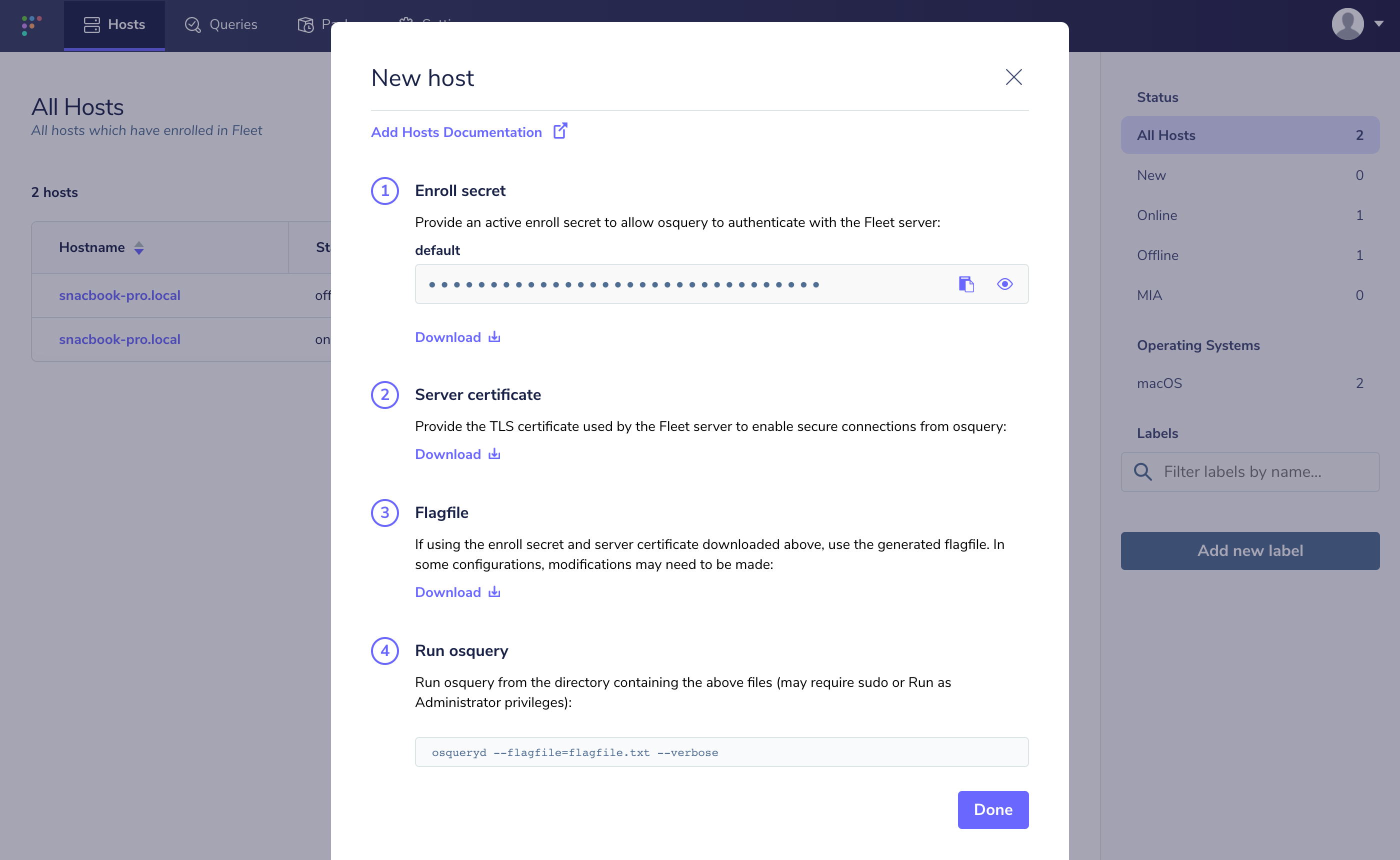
The images used in the docs live in docs/images/. Note that you must provide the URL of the image in the Fleet GitHub repo for it to display properly on both GitHub and the Fleet website.
Note that the instructions above also apply to adding images in the Fleet handbook.
Export an image for fleetdm.com
In Figma:
- Select the layers you want to export.
- Confirm export settings and naming convention:
- Item name - color variant - (CSS)size - @2x.fileformat (e.g.,
[email protected]) - Note that the dimensions in the filename are in CSS pixels. In this example, if you opened it in preview, the image would actually have dimensions of 32x32px but in the filename, and in HTML/CSS, we'll size it as if it were 16x16. This is so that we support retina displays by default.
- File extension might be .jpg or .png.
- Avoid using SVGs or icon fonts.
- Click the Export button.
Clearing cached images
When replacing an existing image on the Fleet website, if the new version has the same filename as the old version, the image must be purged from the Cloudflare cache for the latest version to be visible to users.
To purge an image from the Cloudflare cache:
- Copy the URL of the image hosted on fleetdm.com.
- Log into Cloudflare and select the Fleet account, then select fleetdm.com.
- Select Caching » Configuration in the navigation sidebar, and click the "Custom Purge" option.
- Select the option to purge by URL, paste the URL of the image, and select purge. After a few moments, Cloudflare will serve the new version of the image to users.
Change management
Fleet uses GitHub as the source of truth for the product and documentation. GitHub allows community members to interact with Fleet, contribute and provide feedback.
Getting GitHub notifications in Slack
Fleet uses Toast to get GitHub notifications right from Slack.
Toast only notifies people about:
- Brand new comments that at-mention them.
- New requests to review PRs.
- Their PRs having been reviewed.
Toast does NOT notify people about:
- New issues assigned to them.
- Existing issues being assigned to them.
- Comments on issues assigned to them.
- Edits of comments to add at-mentions of them.
- Edits of descriptions to add at-mentions of them.
- New issues that at-mention them in the description.
Issue labels
Fleet prefixes all GitHub labels with special characters or words to organize and categorize GitHub issues.
| Prefix | Label type | Examples |
|---|---|---|
: |
Verb | :dev, :research, :design |
~ |
Adjective | ~blocked, ~frontend, ~backend |
customer- |
Customer request | customer-leo, customer-sagittarius |
#g- |
Group isssue | An issue requesting something from a group at Fleet, such that it will be seen and procesed on their kanban board within 1 business day. |
Opinionated conventions help people work faster and spend less time figuring out what to name things, or misunderstanding why they're named what they are. This also reduces the total number of labels required while maintaining an expressive labeling system. Labels with a #g- prefix refer to a kanban board. Since it is best practice to have an issue on a single board, make an effort to have only one label with the #g- prefix per issue.
Note: There are only a few "special" labels that are exceptions to this rule:
bugA defect in the product.storyA user story.timeboxA timeboxed issue (a task or bug limited to a fixed duration, after which work stops regardless of completion).prospect-A customer prospect.P-A priority level.
If you're adding multiple labels to an issue template, GitHub won't add both labels unless you put them in an array e.g.
labels: ['~air-guitar', ':product']. To verify the syntax is correct, you can preview the template and make sure each label name is in a separate box.
Create an issue from a Slack message
If you need to track content from a Slack channel (e.g. #help-customers), you can automatically generate a GitHub issue by adding the emoji
create-github-issueas a reaction to any message. This will automatically:
- Create an issue tagged with the departmental GitHub label that corresponds with the Slack channel. If there isn't a corresponding departmental label for the channel, the issue defaults to the #g-it-and-enablement kanban board.
Process new requests
Team members process their department's kanban boards daily, prioritizing all new requests, including issues and PRs, within one business day.
To process intake team members will:
- Inspect each item in the "📨 New requests" column and understand the next steps needed to complete the task.
- Indicate to the requestor when they can expect the task to be completed by placing each item in the appropriate column (e.g. Not yet, Planned, In progress) and estimate if necessary.
- If the goal/user story is unclear, assign the issue to the requestor and at-mention them in an issue comment asking to clarify the intended action.
- If the task is to be backlogged (i.e. "Not yet"), place the issue in the "Not yet" column and at-mention the requestor in an issue comment. Explain why the task is unable to be prioritized and provide a tentative ETA on when the task will be completed.
Estimation points
Estimation points represent the effort required to complete a task. After accessing wireframes, we typically play planning poker, a gamified estimation technique, to determine the necessary story point value. We use the following story points to estimate tasks:
| Story point | Time |
|---|---|
| 1 | 1 to 2 hours |
| 2 | 2 to 4 hours |
| 3 | 1 day |
| 5 | 2 to 3 days |
| 8 | Up to a week |
| 13 | 1 to 2 weeks |
Larger projects are estimated in a way that can sometimes look disproportionate to account for edge cases that weren't caught during planning. This helps us develop iteratively and deliver bite-sized functionality on more predictable time scales.
High-priority user stories and bugs
All issues are treated as standard priority by default. Some issues are assigned a priority label to indicate the level of urgency.
Emergency:
P0- Examples: Customer outage, confirmed security vulnerability (critical bug), a new feature is needed to address an immediate Fleet emergency.
- Response: Immediately stop other work to swarm the issue. Work 24/7 in shifts until resolved.
- Impact: Significant impact. May void current sprint.
Critical:
P1- Examples: A supported workflow is broken (critical bug), a potential security vulnerability, a new feature is required to address an immediate critical Fleet need.
- Response: Issue brought to next standup for estimation and immediately brought into the sprint. Necessary team members are assigned as their top priority.
- Impact: High impact. Does not void sprint, but reduces overall velocity and requires deprioritizing other work.
Urgent:
P2- Examples: A supported workflow is not functioning as intended, a newly drafted feature has an associated urgent Fleet need.
- Response: Issue is prioritized at the top of the next sprint. If opportunity cost of waiting for the next sprint is too high, it may be considered for current sprint.
- Impact: Low to medium impact. If prioritized into current sprint, may reduce overall velocity and require deprioritizing other work.
Any fleetie can follow the process below to add a priority label to an issue.
- Add as much context as possible to the issue description and assign labels to help the team understand the problem and what is driving the urgency.
- Add the
P0,P1, orP2label based on the urgency of the issue. - Comment on the GitHub issue explaining why the issue is a priority, and assign the issue to the Engineering Manager for the associated product group. For immediate action, follow up with the EM via Slack DM or by phone.
- The EM will review the issue to determine if it meets the criteria for the assigned priority label. If so, they will triage as needed based on priority level. If not, they will remove the priority label and add a comment on the issue explaining why.
Contributing to the handbook and docs
Fleet operates as a handbook-first company. If something has changed, it is up to you to update the handbook first. If the change can't be handbooked in 1 business day, or if you are stuck waiting on a review before it can be merged, get a handbook coach. They'll pair with you in a scheduled meeting on your calendar and help. To get a handbook coach, ask Sam Pfluger in Slack.
Making a pull request
Our handbook and docs pages are written in Markdown and are editable from our website (via GitHub). Follow the instructions below to propose an edit to the handbook or docs.
- Click the "Edit page" button (top right of the page) from the relevant handbook or docs page on fleetdm.com (this will take you to the GitHub browser).
- Make your suggested edits in the GitHub.
- Click "Commit changes...."
- Give your proposed change a title or "Commit message" and optional "Extended description" (good commit messages help page maintainers quickly understand the proposed changes).
- Note: Keep commit messages short and clear. (e.g. "Add DRI automation")
- Click "Propose changes."
- Request a review from the page maintainer, and finally, press “Create pull request.”
- GitHub will run a series of automated checks and notify the reviewer. At this point, you are done and can safely close the browser page at any time.
- Check the “Files changed” section on the Open a pull request page to double-check your proposed changes.
Note: Pages in the
./docs/Contributing/folder are not included in the documentation on fleetdm.com.
Merging changes
When merging a PR to the master branch of the Fleet repo, remember that whatever you merge gets deployed live immediately. Ensure that the appropriate quality checks have been completed before merging. Learn about the website QA process.
When merging changes to the docs, handbook, and articles, make sure that the PR’s changes do not contain inappropriate content (goes without saying) or confidential information, and that the content represents our brand accordingly. When in doubt reach out to the product manager of the website group in the #g-it-and-enablement channel on Slack.
Editing a merged pull request
We approach editing retrospectively for pull requests (PRs) to handbook pages. Remember our goal above about moving quickly and reducing time to value for our contributors? We avoid the editor becoming a bottleneck for merging quickly by editing for typos and grammatical errors after-the-fact. Here's how to do it:
- Check that the previous day's edits are formatted correctly on the website (more on this in the note below.)
- Use the Handbook history feed in GitHub to see a list of changes made to the handbook.
- From the list of recently merged PRs, look at the files changed for each and then:
- Scan for typos and grammatical errors.
- Check that the tone aligns with our Communicating as Fleet guidelines and that Grammarly's tone detector is on-brand.
- Check that Markdown is formatted correctly.
- Remember, Do not make edits to this page. It's already merged.
- Instead, navigate to the page in question on the website and submit a new PR to make edits - making sure to request a review from the maintainer of that page.
- Comment on the original PR to keep track of your progress. Comments made will show up on the history feed. E.g.,
"Edited, PR incoming"or"LGTM, no edits required." - Watch this short video to see this process in action.
Note: The Fleet website may render Markdown differently from GitHub's rich text preview. It's essential to check that PRs merged by the editor are displaying as expected on the site. It can take a few minutes for merged PRs to appear on the live site, and therefore easy to move on and forget. It's good to start the ritual by looking at the site to check that the previous day's edits are displaying as they should.
Linking to a location on GitHub
When adding a link to any text in the docs, handbook, or website always be sure to use the canonical form of the URL (e.g. "https//www.fleetdm.com/ handbook/..."). Navigate to the file's location on GitHub, and press "y" to transform the URL into its canonical form.
Fixing a broken link
For instance when a broken link is discovered on fleetdm.com, always check if the link is a relative link to a location outside of /docs. An example of a link that lives outside of /docs is:
../../tools/app/prometheusIf the link lives outside /docs, head to the file's location (in this case, https://github.com/fleetdm/fleet/blob/main/tools/app/prometheus.yml)), and copy the full URL into its canonical form (a version of the link that will always point to the same location) (https://github.com/fleetdm/fleet/blob/194ad5963b0d55bdf976aa93f3de6cabd590c97a/tools/app/prometheus.yml). Replace the relative link with full URL.
Documentation meta tags
- Page order: The order we display documentation pages on fleetdm.com is determined by
pageOrderInSectionmeta tags. These pages are sorted in their respective sections in ascending order by thepageOrderInSectionvalue. Every Markdown file (except readme and faq pages) in thedocs/folder must have a meta tag with a positive 'pageOrderInSection' value.
We leave large gaps between values to make future changes easier. For example, the first page in the "Using Fleet" section of the docs has a pageOrderInSection value of 100, and the next page has a value of 200. The significant difference between values allows us to add, remove and reorder pages without changing the value of multiple pages at a time.
When adding or reordering a page, try to leave as much room between values as possible. If you were adding a new page that would go between the two pages from the example above, you would add <meta name="pageOrderInSection" value="150"> to the page.
Article meta tags
We use <meta> tags in Markdown articles to set metadata information about the article on the Fleet website. The values of these tags determine where the article will live, and how the article will be displayed on the website.
- Required
<meta>tags - If any of these tags are missing, the website's build script will fail with an error.articleTitle: The title of the article.authorFullName: The full name of the author of the article.authorGithubUsername: The Github username of the author.category: The category of the article. determines the article category page the article will be shown on.
Note: All markdown articles can be found at fleetdm.com/articles
- Supported values:
releases- For Fleet release notes. Articles in this category are available at fleetdm.com/releasessecurity- For security-related articles. Articles in this category are available at fleetdm.com/securingengineering- For engineering-related articles. Articles in this category are available at fleetdm.com/engineeringsuccess stories- Articles about how/why Fleet is being used by our customers. Articles in this category are available at fleetdm.com/success-storiesannouncements- News and announcements about new features and changes to Fleet. Articles in this category are available at fleeetdm.com/announcementsguides- Non-reference documentation and how-to guides. Articles in this category are available at fleetdm.com/guidespodcasts- Episodes of Fleet's podcast. Articles in this category are available at fleetdm.com/podcasts
- Supported values:
publishedOn: An ISO 8601 formatted date (YYYY-MM-DD) of the articles publish date. If the article is a guide, this value should be updated whenever a change to the guide is made.
- Optional meta tags:
articleImageUrl: A relative link to a cover image for the article. If provided, the image needs to live in the /website/assets/images/articles folder. The image will be added to the card for this article on it's category page, as well as a cover image on the article page. If this value is not provided, the card for the article will display the Fleet logo and the article will have no cover image.description: A description of the article that will be visible in search results and social share previews. If provided, this value will override the generated meta description for this article. otherwise, the description will default to[articleTitle] by [authorFullName].
Example meta tag section:
<meta name="articleTitle" value="Building an effective dashboard with Fleet's REST API, Flask, and Plotly: A step-by-step guide">
<meta name="authorFullName" value="Dave Herder">
<meta name="authorGitHubUsername" value="dherder">
<meta name="category" value="guides">
<meta name="publishedOn" value="2023-05-22">
<meta name="articleImageUrl" value="../website/assets/images/articles/building-an-effective-dashboard-with-fleet-rest-api-flask-and-plotly@2x.jpg">
<meta name="description" value="Step-by-step guide on building a dynamic dashboard with Fleet's REST API, Flask, and Plotly. Master data visualization with open-source tools!">Audit logs
The Audit logs doc page has a page generator that is used to speed up doc writing when Fleet adds new activity types.
- If you're making a copy change to an existing activity type, edit the
activities.gofile. - If you're making a change to the top section or meta tags, edit the
gen_activity_doc.gofile. - If you're adding a new activity type, add the activity to the
ActivityDetailsListlist in theactivities.gofile.
After making your changes, save them and run make generate-doc. This will generate a new Audit-logs.md file. Make sure you run the command in the top-level folder of your cloned Fleet repo.
Feedback
At Fleet, performance feedback is a continuous process. We give feedback (particularly negative) as soon as possible. Managers at Fleet will provide performance feedback during scheduled 1:1 meetings, if not sooner. When sharing feedback publicly, it's important to remember what feedback is:
- Feedback is something to share with the DRI, who has the context and mission to hear your feedback and decide what to do.
- Feedback is better shared in a way that doesn't ping the customer. Reading it doesn't help them.
- Feedback is ready to share. If it's just an opinion without a solution or an opinion about a customer's contribution without specifically saying why the contribution would make the product worse, it's not feedback that's ready to share.
- Feedback is how we improve. We encourage all Fleeties to share candid and helpful feedback with each other. We use the "4A" feedback pattern:
When giving feedback:
- Aim to assist: Feedback must be given with positive intent. Feedback must be framed around how it can help the individual or the company.
- Actionable: Feedback must be actionable and focus on what the recipient can do differently.
When receiving feedback:
- Appreciate: It is natural to feel defensive when hearing criticism. Rather than immediately reacting, listen carefully and be open-minded without becoming defensive or angry.
- Accept or discard: Listen and consider all feedback, then decide to accept or discard. The decision to react to the feedback is entirely up to the recipient.
When delivering feedback, you can also use the other person's personality type as a guide. For example, when delivering feedback to a "type 1" personality, it helps to focus on minimizing the extent to which the person spirals into self-blame. In contrast, when delivering feedback to a "type 7" personality, it is better to focus on being sensitive to the person's tendency to avoid negative emotions and reframe things positively.
Spending company money
As we continue to expand our company policies, we use GitLab's open expense policy as a guide for company spending. In brief, this means that as a Fleet team member, you may:
- Spend company money like it is your own money.
- Spend less. Purchase what you need to do your job effectively.
- Feel free to make purchases in the company's interest without asking for permission beforehand (when in doubt, do inform your manager prior to purchase or as soon as possible after the purchase).
- For purchases ≥ $1,000 in amount, please make sure there is a receipt/invoice in the transaction details. Brex sometimes does not automatically append those details to the transactions.
For more developed thoughts about spending guidelines and limits, please read GitLab's open expense policy.
Paying back company money
If you have accidentally incurred a charge on your Brex card that was not intended and/or approved, you can initiate a "Repay" process in Brex that would allow you to pay back the company.
- Login to brex.com with your Fleet email and navigate to the "Wallet".
- Select the transaction you'd like to repay.
If you need to split the transaction amount:
- Ensure the transaction is in the "Approved" status. If it's not in "Approved" status yet, wait a few days and retry.
- Click "Itemize this expense."
- Separate out the amount that needs to be repaid.
- Click "Itemize" and proceed to the next step.
- On the bottom right-hand side, click on "Repay".
- Select the desired bank account and verify the account.
- Click "confirm repayment".
After a short period of processing, your transaction will show as “denied”, and this means the repayment is in process.
Travel
When attending a conference or traveling for Fleet, keep the following in mind:
- No reimbursements: Use your company Brex card. Reimbursements are time-consuming, so Fleet does not offer reimbursements for spending on personal credit cards.
- Food: Be efficient and use your own credit card when it makes sense. There is a $100 allowance per day for your own personal food and beverage on your company Brex card. There are many good reasons to make exceptions to this allowance, such as dinners with customers.
- Tipping: Tipping norms vary by culture. How you tip when representing the company reflects on Fleet's brand. When traveling in the United States and using your company Brex card, prepare to tip between 18-20% at restaurants. For rideshare, takeout, delivery, and other situations where tipping comes up, tip between 10-20%.
- Personal credit card: Please use your personal credit card for hotel incidentals, personal consumables, movies, mini bars, and entertainment. These expenses will not be reimbursed.
- Company credit card: We recommend you order a physical Brex card if you do not have one before traveling.
- Credit card limit increases: The monthly limit on your Brex card may need to be increased temporarily as necessary to accommodate the increased spending associated with the conference, such as booking your own travel. You can request that here by providing the following information:
- The start and end dates for your trip.
- The price of your flight
- The price of your hotel or Airbnb per night
- The price of the admission fees (if attending a conference)
Flights
Everyone at Fleet, including the CEO, uses the same principles for booking flights. For example, feel free to book a direct flight if there is one that is less than double the price of the cheapest non-direct flight.
Mileage reimbursement
When you travel for work and choose to drive your own vehicle, you can use your Brex card to purchase fuel (or Electric Vehicle charging) or request reimbursement based on the mileage driven. To request reimbursement, you'll need:
- A personal bank account to link to Brex. (This is required for reimbursement. Use your Brex card to purchase fuel if you would like to avoid providing your banking details.)
- The start and end destination of your journey (Brex will automatically calculate the reimbursement amount based on this data).
- The reason for the trip.
To request reimbursement for miles driven:
- Navigate to Brex
- Click "Request reimbursement," then "Mileage."
- Select your available Brex spending limit and the travel date.
- Enter your starting and ending destinations, and whether it was one-way or round-trip. Brex will automatically calculate your miles driven. If the distance doesn't match what you actually drove, edit it to be correct.
- In the memo line, describe the reason for your travel (E.g. Houston GitOps) and submit the request.
Finance will review and process your request within 2 business days.
Lodging
- Choose a modest location with inexpensive lodging and minimally-viable comfort.
- For events, check the event's website for travel & hotel accommodations and book as soon as the event is approved. As a general rule, do not spend more on lodging than the average listed hotel accommodations.
- Avoid expensive neighborhoods and popular destination cities.
- Please do not share bedrooms. Shared bathrooms are OK, but make sure every hotel room or Airbnb has at least one bathroom per gender identity.
- Be creative. If Airbnb is the most efficient way to house the team, then do that. If separate hotel rooms are more efficient, then do that.
- If the stay is longer than 4 nights and an Airbnb with a washing machine is not available, then dry cleaning can be purchased with your Brex card.
- If you need to meet with a large group that won't fit in your hotel room or Airbnb (e.g. more than 5 people), contact People for their help approving and booking additional event space.
Attending conferences
The Marketing department is responsible for executing and organizing all marketing-related events. When attending a conference for Fleet, treat it like other travel for the company. The relevant department head should approve and organize all other event types (trainings, developer conferences, meetups, etc.).
Offsites
From time to time, Fleet organizes offsites to bring team members together in person. This encourages trust and makes the company more productive. Offsites are:
- Attended by a particular product group, a department, or a team such as the E-group.
- Sometimes also attended by founders or other team members on a case-by-case basis.
- 1-3 full days long (2-4 nights stay).
- A ritual of effective teams, not a reward or vacation.
- Driven by a detailed, thoughtful agenda of how time will be spent. An intentional investment of valuable personal and company time, at great opportunity cost.
- An opportunity to spend time together, build relationships, and be human. Shared meals and activities are important.
Follow the process to request an offsite and plan an offsite.
Sales kickoffs
From time to time, Fleet holds a sales kickoff (SKO) meeting. This is a type of offsite.
Coworking
Your Brex card may be used for up to $500 USD per month in coworking costs. Please get prior approval from the Head of People.
Relocating
When Fleeties relocate, there are vendors that need to be notified of the change. Before relocating, please create a 💼 Teammate relocation issue to let the company know in advance by following the directions listed in the relevant issue template.
Tools and equipment
Fleet provides laptops, YubiKey security keys, and software licenses for core team members to use while working at Fleet. If you need new equipment or would like to propose a tool to be used internally at Fleet, create an issue on the 🌐 IT & Enablement kanban board.
Requesting new equipment
As soon as an offer is accepted, IT & Enablement will reach out to the new team member to start this process and will work with the new team member to get their equipment requested and shipped to them on time. From time to time, team members need to purchase additional equipment in the interest of the company. If you are in need of additional equipment for any reason, open a warehouse request with IT & Enablement. When possible, Fleet will pull from its warehouse of existing assets before spending more money on new equipment.
Tracking equipment: All company-owned devices are tracked in Fleet's "🍽️ Dogfood" instance. When a device is purchased, it's automatically enrolled in dogfood.
Returning equipment: Apple computers with remaining AppleCare Protection Plans should be reprovisioned to other Fleeties who may have older or less-capable computers. Equipment should be returned once offboarded for reprovisioning. Coordinate offboarding and return with the Head of Digital Workplace & GTM Systems. Please return all equipment to the Fleet IT warehouse using Fleet's FedEx account (address and account # in 1Password).
Equipment retention and replacement: Older equipment results in lost productivity of Fleeties and should be considered for replacement. Replacement candidates are computers that are no longer under an AppleCare+ Protection Plan (or another warranty plan), are >3 years from the discontinued date, or when the "Battery condition" status in Fleet is less than "Normal". The old equipment should be evaluated for return or retention as a test environment.
If your Apple device is less than 3 years old, has normal battery condition, but is experiencing operating difficulties, you should first contact Apple support and troubleshoot performance issues before requesting a new device.
Requesting IT support
If you are in need of IT support, reach out to 🌐 IT & Enablement to assist with a software or hardware issue. Open a support request and a Fleet IT team member will attempt to correct your issue remotely using Fleet, and will notify you if any action is needed on your part.
Taking time off
When you need to take time off, follow this process:
- Let your manager and team know the days when you will be out by posting a message in your department Slack channel mentioning your manager, with when and how long.
- Life happens and things come up. But as soon as you know when you'll be out, let the company know. (Extra notice helps!)
- Find someone to cover anything that needs covering while you're out and communicate what they need to take over the responsibilities as well as who to refer to for help (e.g., meetings, planned tasks, unfinished business, important Slack/email threads, CODEOWNERS coverage, anything where someone might be depending on you).
- Mark an all-day "Out of office" event in Google Calendar for the day(s) you're taking off, or for the hours that you will be off if less than a day. Google Calendar recognizes the event title "OOO" and will give you the option to decline existing and new meetings or just new meetings. You are expected to attend any meetings that you have accepted, so be sure to decline meetings you are not going to attend.
- If you are the DRI of meetings, especially external meetings with prospects and customers, be sure not to use an "Out of Office" (OOO) event, because it will cancel the meeting. Instead, you can find someone else at Fleet to cover the meeting.
- If you can’t complete these steps because you need to take the day off quickly due to an emergency, let your manager know and they will help you complete the handoff.
- If you ever want to take a day off, and the only thing stopping you is internal (Fleetie-only) meetings, don’t stress. Consider, “Is this a meeting that I can reschedule to another day, or is this a meeting that can go on without me and not interfere with the company’s plans?” Talk to your manager if you’re unsure, but it is perfectly OK to reschedule internal meetings that can wait so that you can take a day off.
- This process is the same for any days you take off, whether it's a holiday or you just need a break.
Holidays
At Fleet, we have team members with various employment classifications in many different countries worldwide. Fleet is a US company, but we think you should choose the days you want to work and what days you are on holiday, rather than being locked into any particular nation or culture's expectation about when to take time off. When a team member joins Fleet, they pick one of the following holiday schedules:
- Traditional: This is based on the country where you work. Non-US team members should let their managers know the dates of national holidays.
Or
- Freestyle: You have no set schedule and start with no holidays. Then you add the days that are holidays to you.
Either way, it's up to you to make sure that your responsibilities are covered and that your team knows you're out of the office.
Benefits
In this section, you can find information about Fleet's benefit strategies and decisions.
Paid time off
What matters most is your results, which are driven by your focus, your availability to collaborate, and the time and consideration you put into your work. Fleet offers all team members unlimited time off. Whether you're sick, you want to take a trip, you are eager for some time to relax, or you need to get some chores done around the house, any reason is a good reason.
For team members working in jurisdictions that require certain mandatory sick leave or PTO policies, Fleet complies to the extent required by law.
New parent leave
Fleet gives new parents six weeks of paid leave. After six weeks, if you don't feel ready to return yet, we'll set up a quick call to discuss and work together to come up with a plan to help you return to work gradually or when you're ready.
Retirement contributions
US-based team members: Starting August 2023, Fleet offers the ability for US-based team members to contribute to a 401(k) retirement plan directly from their salary. Team members will be auto-enrolled in our plan with Guideline at a default 3% contribution unless they opt out or change their contribution amount within 30 days of commencement. Auto-enrolled employees' contributions will increase by 1% every year, on January 1, until 10% is reached. Fleet currently does not match any contributions made by team members to 401(k) plans.
Non-US team members: Fleet meets the relevant country's retirement contribution requirements for team members outside the US.
Wellness budget
Every Fleetie gets up to $80/month on their Brex card to put toward their choice of wellness. Contact the 🧑🚀 People department with any questions.
Compensation
Compensation at Fleet is determined by benchmarking using Pave. Annual raises are not guaranteed, instead we ensure teammates are compensated fairly based on the role, experience, location, and performance relative to benchmarks.
Payroll dates
US-based Fleeties get paid on the last business day of the month. International teammates' pay dates follow the same structure as US pay unless there are in-country requirements that dictate a more frequent cadence.
Variable compensation (i.e. commission) is reviewed and submitted for processing by the 💸 Finance team by the 7th of each month for the previous month or quarter's contributions. US-based Fleeties that receive variable compensation will be paid by the 10th. International Fleeties will be paid no later than the last day of the month for the previous month's or quarter’s contributions.
Compensation changes
Fleet benchmarks US-based team members based on the United States Dollar (USD). Non-US Fleeties are benchmarked in the local currency. Compensation decisions are re-benchmarked yearly, shortly after the anniversary of a team member's start date. The Head of People is responsible for the process to update compensation.
Exercise stock options
Fleet uses Carta to manage its cap table. Fleet option holders can exercise shares via Carta. Before exercising your options, consult your own independent tax advisors or counsel to determine whether you are subject to taxation in any jurisdiction.
- For Fleeties exercising Non-Qualified Stock Options (NSOs), once an exercise request is submitted, it will be reviewed by the CEO before the request is approved in Carta
- For Fleeties who are US tax residents and employees of the company, Finance and People will update the withholding tax amount shown in Carta, based on estimates calculated by our US payroll system. If the "Fair Market Value" is less than or equal to the exercised price, the withholding tax amount is zero. If the withholding tax amount is larger than $500, Finance will reach out to confirm the total amount to be debited from your bank account before the request is approved.
FYI: You can calculate the "Taxable Income" by subtracting the exercised or "strike" price from the "Fair Market Value" of shares at the time of exercise. I.e. "Fair Market Value" of shares at time of exercise - strike price = "Taxable income"
As a US Fleetie, if you choose to "early exercise" your unvested options, you will need to file an 83(b) election within 30days of receiving the shares post exercise. As part of your exercise, Carta automatically generates the 83(b) election form when an option with early exercise enabled is issued. A tab for the 83(b) form will appear as soon as you decide to early exercise their option. This feature allows eligible U.S.-based equity holders to elect to be taxed at the time of grant rather than at the time of vesting. Additionally, Carta sends an email with instructions when a qualifying grant is accepted or an option is exercised. You can also access a pre-filled 83(b) election form directly within the platform.
Please note that the form must be printed, signed, and mailed to the IRS within 30 days of the grant date. You should also upload a signed copy to the platform for record-keeping purposes. Check out how to track 83(b) election filings for early exercised option grants for further guidance.
- For Fleeties who are non-US tax residents, please follow the instructions on this page to exercise your options
Workiversaries
We're happy you've ventured a trip around the sun with Fleet- let's celebrate! The team will celebrate your tenure at the monthly "All Hands" meeting to highlight your dedication and contribution to Fleet, giving teammates an opportunity to share their appreciation of your contribution!
New Fleeties
Welcome to Fleet!
Fleet is open source. Anyone can contribute at any time. Before a core team member's start date, they are welcome to contribute, but not expected to.
The first 3 weekdays (excluding days off) for every new team member at Fleet are reserved for completing their onboarding tasks issue. New team members should not work on anything else during this time, whether or not other tasks are stacking up or assigned. It is OK, expected, and appreciated for new team members to remind their manager and colleagues of this important responsibility. Even after the first 3 days, during the rest of their first 2 weeks, completing onboarding tasks on time is a new team member's highest priority. Onboarding time (all checkboxes checked) is a KPI for the People team, our goal is 14 days or less.
Recommendations for new teammates
Understand the company. Take some time to:
- Learn about the values we share. (5m read)
- Understand Fleet's business model. (35m video or 15m read)
- Get acquainted with Fleet's history and our Fleet investors and advisors. (5m read)
- Fleet is not affiliated with GitLab. But we've learned a lot from Sid.
Take the time to get trained.
- Up-front training is important, valuable, and often underrated. Ask a lot of questions, and don't be afraid to bug anyone.
- Without making mistakes, nothing ever gets done. Everyone at Fleet, especially our CEO, makes plenty of dumb mistakes.
- We strive for a short feedback loop and shorter toes.
- Everyone has one-on-one meetings (1:1s) between them and their manager. 1:1s are your meeting, with your agenda, prepared by you, ahead of time.
Get comfortable with the tools
- We do not send internal emails (except when absolutely necessary).
- We all use the same tools for asynchronous collaboration, including chat (Slack), tasks (GitHub), email (gmail.com), calendar (Google Calendar), spreadsheets (Google Sheets), presentations (Google Slides or Keynote), and video calls (Zoom).
- Everyone at Fleet uses 1Password as their password manager. We store any passwords and credentials vaguely related to Fleet, including accounts we create ourselves.
Immerse yourself in the world of device management and security.
- Here are some podcast episodes which could be great to listen to on a walk, etc:
- What's the story behind the creation of osquery and Fleet? (32m listen)
- Prima shares her journey into security and what excites her (31m listen)
- Understanding the business: Interview with Mike McNeil, CEO »
- If you aren't already familiar with device management/security, this can be a lot to take in. Don't worry if you're still confused.
Team member onboarding
It's important that every team member at Fleet takes the time to get fully trained and onboarded. When a new team member joins Fleet, we create an onboarding issue for them in the fleetdm/confidential repo using this issue template. We want to make sure that the new team member will be able to complete every task in their issue. To make sure the new team member is successful in their onboarding, we customize their issue by commenting on any tasks they won't need to complete. We believe in taking onboarding and training seriously and that the onboarding template is an essential source of truth and good use of time for every single new hire. If managers see a step that they don't feel is necessary, they should make a pull request to the onboarding template.
Sightseeing tour
During their first day at Fleet, new team members join a sightseeing tour call. During this call, the new team member will participate in an interactive tour of the main attractions in our all-remote company, including the primary tools used company-wide, what the human experience is like, and when/why we use them at Fleet.
In this meeting, we'll use this agenda to walk through the following:
- Handbook: values, purpose, key pages to pay special attention to
- GitHub issues: the living bloodstream of the company.
- Kanban boards: the bulletin board of quests you can get and how you update status and let folks know things are done.
- Google Calendar: the future.
- Gmail: like any mailbox, full of junk mail, plus some important things, so it is important to check carefully.
- Salesforce: the Rolodex.
- Google Docs: the archives.
- Slack:
- The "office" (#g-, #general).
- The walkie talkies (DMs).
- The watering hole (#oooh-, #random, #news, #help-).
Contributor experience training
During their first week at Fleet, every new team member schedules a contributor experience training call. During this call, the new team member will share their screen, and their counterpart will walk them through:
- The handbook at 10,000ft: The structure, the values, the purpose, and key pages to pay special attention to. Check out and read all the way through (check the links).
- GitHub issues: the living bloodstream of the company.
- Search issues: https://github.com/issues?q=archived%3Afalse+org%3Afleetdm+is%3Aissue+is%3Aopen+
- Making sure emails are going to get seen and responded to quickly (make sure inbox management is going to be productive, talk about filters, unsubscribe).
- Making sure Slack messages will get seen and responded to quickly.
- Making sure you know where your issues are tracked, which kanban board you use, and what the columns mean.
- Making sure you can succeed with submitting a PR with the GitHub web editor, modifying docs or handbook, and working with Markdown.
- Talking about Google Calendar. Make sure you know how to see and subscribe to other team members' calendars and that you can add yourself to an event on someone else's calendar.
- A quick tour of the Google Drive folder. Does their access look correct? Give access to executed documents on the shared drive as needed. Show how to use “Add to drive” or “favorite,” or just a browser bookmark, so the folder is easily accessible. This is where things go. It's the archive.
- Make sure you know how to share a Google Doc in the folder for all Fleeties to see and access.
- Make sure new team members understand the expectations of, and how to prepare for, the CEO shadow program.
Writing
Learn how to write as Fleet:
- Writing style
- Writing types
- Editing and publishing
- Writing assistance
- Writing mechanics
- Writing in Fleet-flavored Markdown
Writing style
Fleet’s writing style is clear, simple, and welcoming. We use short sentences, plain English, and an active voice so anyone can follow along. Instead of sounding formal, we aim for approachable and easy to read. We infuse the company’s values into everything we write. That means being transparent, straightforward, and respectful of the reader’s time.
We avoid "puffery". For engineers, replace hype with real data. For business readers, translate it into clear outcomes such as time saved or return on investment. Links are better than long explanations, since they keep content short and point people to more detail when they need it.
Our approach is informed by Paul Graham's essays on writing simply and the clarity and optimism of Mister Rogers. To see how tone can shift from formal or negative to simple and optimistic, the "Mister Rogersing" example is a practical illustration of how reframing can make complex or difficult ideas more approachable.
When in doubt, simplify. Read your draft, cut unnecessary words, and make it shorter. If something feels confusing, rewrite until it feels obvious.
Writing types
Different types of writing at Fleet have slightly different expectations. Keep the shared principles in mind (plain English, brevity, clarity), but adjust for the format.
Guides and tutorials
- Write in short sentences, imperative mood, and active voice.
- Example: “Click Save.” not “The button should then be clicked.”
- Format as directional, step-by-step instructions, not narrative prose.
- Use bold text when referencing UI elements.
- Example: “Navigate to Hosts and click Add a host.”
- Surface the simple, high-level steps first.
- Place advanced or technical details, including troubleshooting, in a separate section at the bottom.
- Keep it practical, avoid marketing fluff, superlatives, and unnecessary adjectives.
Announcements
- Lead with the news. Put the key point in the first sentence.
- Keep it brief (two to four sentences).
- Use plain, factual language without fluff.
- Include a clear link or call to action if readers need to follow up.
Articles
- Keep the tone conversational and approachable, while still representing Fleet.
- Provide context or insight (the “why”), not just the “what.”
- Avoid jargon unless you explain it.
- Stay aligned with Fleet’s values and overall voice.
To propose an article for Fleet to publish, create an "📝 Article" issue and follow the instructions in the template.
Website copy
- Keep it simple: short sentences, plain English, imperative mood.
- Avoid fluff, filler, or jargon.
- Emphasize reader outcomes. Show what someone can do with Fleet, not just what Fleet is.
- Example: “Manage all your devices in one place” instead of “Fleet is the leading platform for device management.”
- Use headings and subheadings to make scanning easy.
- Keep calls to action direct and specific
- Example: “Try Fleet” instead of “Learn more about our amazing platform.”
Editing and publishing
Follow these steps before merging a change:
- Avoid unnecessary changes to headings, since this can break handbook links shared in other places.
- Link instead of duplicating content. If a concept exists elsewhere, link to it rather than restating it.
- Review your pull request carefully. Read the diff line by line until it looks intentional.
- Check preview mode in GitHub to make sure formatting renders correctly.
- Look for and remove any unintentional changes in your diff.
What would Mister Rogers say?
Mister Rogers’ Neighborhood was one of the longest-running children’s T.V. series. That’s thanks to Fred Rogers’ communication skills. He knew kids heard things differently than adults. So, he checked every line to avoid confusion and encourage positivity. Our audience is a little older. But just like the show, Mister Rogers’ method is appropriate for all ages. Here are some steps you can take to communicate like Mister Rogers:
- State the idea you want to express as clearly as possible.
- Rephrase the idea in a positive manner.
- Rephrase the idea, directing your reader to authorities they trust.
- Rephrase the idea to eliminate anything that may not apply to your reader.
- Add a motivational idea that gives your reader a reason to follow your advice.
- Rephrase the new statement, repeating the first step.
Consider this example tweet.
- Distributed workforces aren’t going anywhere anytime soon. It’s past time to start engaging meaningfully with your workforce and getting them to work with your security team instead of around them.
What would Mister Rogers say? The tweet could look something like this...
- Distributed workforces are here to stay. So, it’s a great time to help employees work with your security experts (and not around them). Because stronger teams get to celebrate more victories.
By Mister Rogersing our writing, we can encourage our readers to succeed by emphasizing optimism. You might not be able to apply all of these steps every time. That’s fine. Think of these as guidelines to help you simplify complex topics.
Writing assistance
Grammarly
All of our writers and editors have access to Grammarly, which comes with a handy set of tools, including:
- Style guide, which helps us write consistently in the style of Fleet.
- Brand tones to keep the tone of our messaging consistent with just the right amount of confidence, optimism, and joy.
- Snippets to turn commonly used phrases, sentences, and paragraphs (such as calls to action, thank you messages, etc.) into consistent, reusable snippets to save time.
Generative AI
Collaborating with AI can be helpful for outlines, rewrites, and drafts. But it’s not a substitute for judgment. You (a human) are responsible for accuracy, tone, and format.
- Don’t paste sensitive data.
- Always fact-check names, versions, dates, and links.
- Question everything you don't understand and strip out anything fabricated.
- Make sure the tone sounds like Fleet (plain English, short sentences, active voice) and watch for common AI habits like the overuse of em dashes, over-bolding, or passive voice.
Finally, check the format that you are writing for. Guides should be step-by-step instructions, announcements should be short and factual, and articles can be more conversational but still simple and professional.
Prompt template
Act as a Fleet editor. Audience: IT and security practitioners.
Goal: <what you need>.
Tone: simple, plain English; short sentences; imperative mood; active voice.
Format: <guide | announcement | article>.
Constraints:
- No marketing fluff, superlatives, or filler adjectives.
- Use sentence case for headings.
- For guides: numbered, step-by-step instructions; no narrative prose.
- Bold UI elements only (e.g., **Hosts**, **Add a host**).
- Prefer commas over em dashes; use colons sparingly.
Output: valid Markdown.Writing mechanics
Writing mechanics cover everything from capitalization and punctuation to list formatting and SQL examples. Following them keeps our content consistent and easy to read. For Markdown-specific rules, see Writing in Fleet-flavored Markdown.
Sentence case
Fleet uses sentence case capitalization for all headings, subheadings, button text in the Fleet product, fleetdm.com, the documentation, the handbook, marketing material, direct emails, in Slack, and in every other conceivable situation. In sentence case, we write and capitalize words as if they were in sentences:
Ask questions about your servers, containers, and laptops running Linux, Windows, and macOS.
As we use sentence case, only the first word is capitalized. But, if a word would normally be capitalized in the sentence (e.g., a proper noun, an acronym, or a stylization) it should remain capitalized.
- Proper nouns ("Nudge", "Skimbleshanks", "Kleenex")
- "Yeah, we use Nudge."
- "Introducing our friend, Skimbleshanks."
- "Please, can I have a Kleenex?"
- Acronyms ("MDM", "REST", "API", "JSON")
- "MDM commands in Fleet are available over a REST API that returns JSON."
- Stylizations _("macOS", "osquery", "MySQL", "APNs")
- "Although 'macOS' is a proper noun, macOS uses its own style guide from Apple, to which we adhere."
- "Zach is the co-creator of osquery."
- "Does it work with MySQL?"
- "Does it use APNs (the Apple Push Notification service)?"
Struggling with this? It takes some adjustment, and you need repetitions of seeing things written this way and correcting yourself. Contributors have given feedback that this opinionated solution is a huge relief once you build the habit of sentence case capitalization. You don't have to think as hard, nor choose between flouting and diligently adhering to the style guide.
Capitalization and proper nouns
- Fleet: When talking about Fleet the company, we stylize our name as either "Fleet" or "Fleet Device Management".
- Fleet the product: We always say “Fleet”. We NEVER say "fleetDM" or "FleetDM" or "fleetdm".
- Team members: Core team members are “Fleeties".
- Group of devices or virtual servers: Use "fleet" or "fleets" (lowercase).
- Osquery: Osquery should always be written in lowercase unless used to start a sentence or heading.
- Fleetd: Fleetd should always be written in lowercase unless used to start a sentence or heading.
- Fleetctl: Fleetctl should always be written in lowercase unless used to start a sentence or heading. Fleetctl should always be in plain text and not inside codeblocks text unless used in a command (ex.
fleetctl -help).
Links and anchors
- Make links meaningful (avoid “here” / “click here”); link descriptive words.
- Link to existing pages instead of duplicating content.
- Favor permalinks and headings that make good anchors (people link to sections).
Note: We run grep -Eir --exclude-dir=node_modules --include=*.md '[(click )?here]' . in CI to make sure those link anchors don't slip in.
Device vs endpoint
- When talking about a users' computer, we prefer to use "device" over endpoint. Devices in this context can be a physical device or virtual instance that connect to and exchange information with a computer network. Examples of devices include mobile devices, desktop computers, laptop computers, virtual machines, and servers.
Headings and titles
Headings and titles should:
- Give an accurate idea of a topic's content.
- Help guide readers through your writing so they can quickly find what they need.
- Make good permalinks.
Static headings
Use static headings (a noun or noun phrase) e.g., “Log destinations,” for concept or reference topics. Be as short and specific as possible.
Task-based headings
Use task-based headings (verb + topic) e.g., “Configure a log destination,” for guides and tutorials where the heading should reveal the task that the reader is trying to achieve.
Avoid -ing verb forms in headings
Avoid starting a heading with -ing verb form, if possible.
-ing verb forms are more difficult for non-native English readers to understand, translate inconsistently, and increase character counts in limit spaces, such as in docs navigation.
| ✅ Recommended | ❌ Not recommended |
|---|---|
| “Configure a log destination” | “Configuring a log destination” |
Avoid vague verbs in headings
Where possible, avoid starting a heading with a vague verb, like “understand,” “learn,” or “Use.” Headings that start with a vague verb can mislead readers by making a topic appear to be task-oriented (a guide) when it is actually reference or conceptual information.
| ✅ Recommended | ❌ Not recommended |
|---|---|
| “Log destinations” | “Understand log destinations.” |
Avoid code in headings
While our readers are more tech-savvy than most, we can’t expect them to recognize queries by SQL alone. Avoid using code for headings. Instead, say what the code does and include code examples in the body of your document. That aside, it doesn't render well on the website.
Heading hierarchy
Use heading tags to structure your content hierarchically. Try to stay within three or four heading levels. Detailed documents may use more, but pages with a simpler structure are easier to read.
- H1: Page title
- H2: Main headings
- H3: Subheadings
- H4: Sub-subheadings
Punctuation in headings
Fleet headings do not use end punctuation unless the heading is a question:
Learn how to use osquery, nanoMDM, and Nudge to manage and monitor laptops and servers running Linux, Windows, ChromeOS, and macOS
If the heading is a question, end the heading with a question mark.
Contractions
They’re great! Don’t be afraid to use them. They’ll help your writing sound more approachable.
Ampersands
(&) Only use ampersands if they appear in a brand name, or if you’re quoting the title of an article from another source. Otherwise, write out “and”.
Commas
When listing three or more things, use commas to separate the words. This is called a serial comma.
✅ Do: Fleet is for IT professionals, client platform engineers, and security practitioners.
❌ Don’t: Fleet is for IT professionals, client platform engineers and security practitioners.
Aside from the serial comma, use commas, as usual, to break up your sentences. If you’re unsure whether you need a comma, saying the sentence aloud can give you a clue. If you pause or take a breath, that’s when you probably need a comma.
Hyphens
✅ Do use a hyphen to indicate a range:
- Monday-Friday
✅ Do use a hyphen for compound modifiers. This is when 2 or more words function as one adjective. Compound modifiers precede the noun they modify:
- We release Fleet on a three-week cadence.
- Osquery is an open-source agent.
❌ Don’t use a hyphen when modifying words follow the noun:
- Fleet is released every three weeks.
- Osquery is open source.
Colons
Colons introduce one or more elements that add detail to the idea before the colon.
✅ Do use a colon to introduce a list:
- The Fleet product has 4 interfaces: Fleet UI, REST API, fleetctl CLI, and Fleet Desktop.
✅ Do use a colon to introduce a phrase (Only capitalize the first word following a colon if it’s a proper noun):
- Introducing Sandbox: the fastest way to play with Fleet.
Exclamation points
They’re fun! But too many can undermine your credibility!!!1! Please use them sparingly. Take context into consideration. And only use one at a time.
Abbreviations and acronyms
If there’s a chance your reader won’t recognize an abbreviation or acronym, spell it out the first time you mention it and specify the abbreviation in parentheses.
Then use the short version for all other references.
- A command-line interface (CLI) is a text-based user interface (UI) used to run programs, manage computer files, and interact with the computer.
- The Fleet CLI is called fleetctl. If the abbreviation or acronym is well known, like API or HTML, use it instead (and don’t worry about spelling it out).
Numbers
Spell out a number when it begins a sentence. Otherwise, use the numeral.
Sometimes numerals seem out of place. If an expression typically spells out the number, leave it as is:
- First impression
- Third-party integration
- All-in-one platform
Numbers over 3 digits get commas:
- 999
- 1,000
- 150,000
Times
Use numerals and am or pm without a space in between:
- 7am
- 7:30pm
Use a hyphen between times to indicate a time period:
- 7am–10:30pm
We have users and Fleeties all over the world.🌎 Specify time zones when scheduling events or meetings.
Abbreviate time zones within the continental United States as follows:
- Eastern time: ET
- Central time: CT
- Mountain time: MT
- Pacific time: PT
Spell out international time zones:
- Central European Time
- Japan Standard Time
Emphasis
Bold: Use bold text to emphasize words or phrases. Just don’t overdo it. Too much bold text may make it hard to see what’s really important.
Italics: Use italics when referencing UI elements (e.g., buttons and navigation labels):
- On the settings page, go to Organization Settings and select Fleet Desktop.
Lists
Lists should be as concise and symmetrical as possible. If you find your list running long, or if each item contains several sentences, consider whether a list is the best approach.
Ordered list vs. unordered list
If your list follows a specific order or includes a set number of items, use an ordered list by numbering each item. Otherwise, use an unordered list represented by bullet points.
How to introduce a list
✅ Do use a colon if you introduce a list with a complete sentence.
❌ Don’t use a colon if you start a list right after a heading.
How to use end punctuation with list items
End punctuation refers to punctuation marks that are used to end sentences, such as periods, question marks, and exclamation points.
✅ Do use end punctuation if your list items are complete sentences:
- Project confidence and be informative.
- Educate users about security threats positively.
- We never use fear as a marketing tactic.
❌ Don’t use end punctuation if your list items are sentence fragments, single words, or short phrases:
- Policies
- Enterprise support
- Self-hosted agent auto-updates
❌ Don’t mix complete sentences with sentence fragments, single words, or short phrases. Consistent formatting makes lists easier to read.
❌ Don’t use commas or semicolons to end bullet points.
How to capitalize list items
✅ Do use a capital letter at the beginning of every bullet point. The only exceptions are words that follow specific style guides (e.g., macOS).
SQL statements
When adding SQL statements, all SQL reserved words should be uppercase, and all identifiers (such as tables and columns) should be lowercase. Here’s an example:
SELECT days, hours, total_seconds FROM uptime;
Writing in Fleet-flavored Markdown
Writing in Fleet-flavored Markdown ensures that content on fleetdm.com, the docs, and the handbook looks consistent. These rules are specific to publishing on the website.
Markdown itself is a simple formatting syntax used to write content on the web. In order to publish content like docs, handbook entries, and articles, you must format your content in Markdown.
Headings
Each heading needs two lines of empty space separating it from the previous section and one line of empty space between the heading and related content. This helps break up blocks of text and is especially important on larger, more detailed pages. Here's an example:
...previous content.
<!-- Empty space -->
<!-- Empty space -->
### New heading
<!-- Empty space -->
Related content... Nested headings
Wherever possible, avoid creating nested headings. For example:
### Things
#### Thing 1
Hi my name is Thing 1
Heading levels
Try to stay within three or four heading levels. Complicated documents may use more, but pages with a simpler structure are easier to read.
| Markdown | Rendered heading |
|---|---|
# Heading 1 |
Heading 1 |
## Heading 2 |
Heading 2 |
### Heading 3 |
Heading 3 |
#### Heading 4 |
Heading 4 |
Emphasis
| Markdown | Rendered text |
|---|---|
**Bold** |
Bold |
*Italic* |
Italic |
***Bold italic*** |
Bold italic |
~~Strikethrough~~ |
Line breaks and new lines
✅ Do use line breaks to separate paragraphs and break up large chunks of text for the reader.
❌ Don’t use line breaks to separate each sentence to optimize the code for the author.
Overused line breaks cause irregular line spacing on our website and make it hard for the author to experience the content as the reader will.
Whenever you need to add a line break in Markdown, simply add an extra blank line between the two pieces of content you want to separate. For example, if you were adding this section:
line one
line twoThe Markdown would render on the Fleet website as
line one line two
To make sure formatting is consistent across GitHub and the Fleet website, you need to add a new line anywhere you want a line break. For example, if we separate the lines with a new line:
line one
line twoThe Markdown will render correctly as
line one
line two
Lists
Ordered lists
Ordered lists are represented by numbering each line item.
| Markdown | Rendered list |
|---|---|
1. Line one |
1. Line one 2. Line two 3. Line three 4. Line four |
1. Line one |
1. Line one 1. Indent one 2. Line two 3. Line three 1. Indent one 2. Indent two 4. Line four |
Markdown:
1. Item one
Paragraph about item one
2. Item twoRendered output:
- Item one
Paragraph about item one
- Item two
Unordered lists
Unordered lists are represented by using a hyphen at the beginning of each line item.
| Markdown | Rendered list |
|---|---|
- Line one |
- Line one - Line two - Line three - Line four |
- Line one |
- Line one - Indent one - Line two - Line three - Indent one - Indent two - Line four |
Links
✅ Do use the full url when creating links, e.g. [links](https://fleetdm.com/handbook/company/communications#links. This ensures the link will work even if the content gets moved to another page.
❌ Don’t use relative links, e.g. [links](#links) to link to other content on the same page.
The Fleet website currently supports the following Markdown link types.
Inline link
It's a classic.
- Markdown:
[This is an inline link](https://domain.com/example.md) - Rendered output: This is an inline link
Link with a tooltip
Adding a tooltip to your link is a great way to provide additional information.
- Markdown:
[This is link with a tooltip](https://domain.com/example.md "You're awesome!") - Rendered output: This is link with a tooltip
URLs
Add angle brackets "< >" around a URL to turn it into a link.
- Markdown:
<https://fleetdm.com> - Rendered output: https://fleetdm.com
Emails
To create a mailto link... oh wait, I'm not going to tell you.
- Important: To avoid spam, we NEVER use mailto links.
Tables
To create a table, start with the header by separating rows with pipes (" | "). Use dashes (at least 3) to separate the header, and add colons to align the text in the table columns.
Markdown:
| Category one | Category two | Category three | |:---|---:|:---:| | Left alignment | Right alignment | Center Alignment |Rendered output:
| Category one | Category two | Category three |
|---|---|---|
| Left alignment | Right alignment | Center Alignment |
When using tables to document API endpoint parameters, we use the following conventions:
- Document nested objects in their own separate tables. See the Modify configuration documentation for example formatting.
- In the Type column, use the terms "boolean" (not "bool"), and "array" (not "list").
- In the Description column for required parameters, begin the description with "Required."
Blockquotes
To add a tip blockquote, start a line with ">" and end the blockquote with a blank newline.
Tip blockquotes
Tip blockquotes are the default blockquote style in our Markdown content.
- Markdown:
> This is a tip blockquote.
This line is rendered inside of the tip blockquote.
This line is rendered outside of the tip blockquote.- Rendered output:
This is a tip blockquote. This line is rendered inside of the tip blockquote.
This line is rendered outside of the tip blockquote.
Quote blockquotes
To add a quote blockquote, add a <blockquote> HTML element with purpose="quote".
- Markdown:
<blockquote purpose="quote">
This is a quote blockquote.
Lines seperated by a blank newline will be rendered on a different line in the blockquote.
</blockquote>- Rendered output:
This is a quote blockquote.Lines seperated by a blank newline will be rendered on a different line in the blockquote.
Large quote blockquote
You can add a large quote blockquote by adding a <blockquote> HTML element with purpose="large-quote".
- Markdown:
<blockquote purpose="large-quote">
This is a large blockquote.
You can use a large quote blockquote to reduce the font size and line height of the rendered text.
</blockquote>- Rendered output:
This is a large blockquote.You can use a large quote blockquote to reduce the font size and line height of the rendered text.
Stubs
The following stubs are included only to make links backward compatible.
Recommendations for new teammates
Training expectations
Please see 📖handbook/company/communications#competition.
Customer support service level agreements (SLAs)
Please see 📖handbook/company/go-to-market-groups#customer-support-service-level-objectives-slos.
For below, please see 📖handbook/company/communications#scheduling-a-meeting.
Internal meetings
External meetings
For above, please see 📖handbook/company/communications#scheduling-a-meeting.
Zoom
Please see 📖handbook/company/communications#meetings.
Excluding calls from being recorded
Please see 📖handbook/company/communications#recording-meetings.
For below, please see 📖handbook/company/communications#communicating-with-team-members.
Slack
Slack communications and best practices
For above, please see 📖handbook/company/communications#communicating-with-team-members.
Slack channel prefixes
Please see 📖handbook/company/communications#key-slack-channels
GitHub
Please see 📖handbook/company/communications#change-management.
For below, please see 📖handbook/company/communications#issue-labels.
GitHub labels
Create a GitHub issue from a Slack thread
For above, please see 📖handbook/company/communications#issue-labels.
Vulnerability monitoring
Please see 📖handbook/it-and-enablement#check-production-dependencies-of-fleetdm-com.
Testing changes
Please see 📖handbook/it-and-enablement#test-fleetdm-com-locally.
Cloudflare
Please see 📖handbook/engineering#edit-a-dns-record.
Incident post-mortems
Please see 📖handbook/engineering#perform-an-incident-postmortem.
Equipment
Please see 📖handbook/company/communications#tools-and-equipment.








