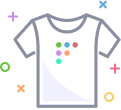Agent configuration
Agent configuration
Agent configuration
Agent configuration (agent options) updates the settings of the Fleet agent (fleetd) installed on all your hosts.
You can modify agent options in Settings > Organization settings > Agent options or via Fleet's API or YAML files.
config
The config section allows you to update settings like performance and and how often the agent checks-in.
Example
config:
options:
distributed_interval: 3
distributed_tls_max_attempts: 3
logger_tls_endpoint: /api/osquery/log
logger_tls_period: 10
command_line_flags: # requires Fleet's agent (fleetd)
verbose: true
disable_watchdog: false
disable_tables: chrome_extensions
logger_path: /path/to/logger
decorators:
load:
- "SELECT version FROM osquery_info"
- "SELECT uuid AS host_uuid FROM system_info"
always:
- "SELECT user AS username FROM logged_in_users WHERE user <> '' ORDER BY time LIMIT 1"
interval:
3600: "SELECT total_seconds AS uptime FROM uptime"
yara:
file_paths:
system_binaries:
- sig_group_1
tmp:
- sig_group_1
- sig_group_2
signatures:
sig_group_1:
- /Users/wxs/sigs/foo.sig
- /Users/wxs/sigs/bar.sig
sig_group_2:
- /Users/wxs/sigs/baz.sigoptions and command_line_flags
optionsinclude the agent settings listed underosqueryOptionsinagent_options_generated.go. These can be updated without a fleetd restart.command_line_flagsinclude the agent settings listed under osqueryCommandLineFlags inagent_options_generated.go. These are only updated when fleetd restarts.
To see a description for all available settings, first enroll your host to Fleet. Then, open your Terminal app and run sudo orbit shell to open an interactive osquery shell. Then run the following osquery query:
osquery > SELECT name, default_value, value, description FROM osquery_flags; Running the interactive osquery shell loads a standalone instance of osquery, with a default configuration rather than the one set in agent options. If you'd like to verify that your hosts are running with the latest settings set in options, run the query as a live query in Fleet.
If you revoke an old enroll secret, the
command_line_flagswon't update for hosts that enrolled to Fleet using this old enroll secret. This is because fleetd uses the enroll secret to receive new flags from Fleet. For these hosts, all existing features will work as expected.
Advanced
options and command_line_flags are validated using the latest version of osquery. If you are not using the latest version of osquery, you can create a YAML file and apply it with fleetctl apply --force command to override the validation:
fleetctl apply --force -f config.yamldecorators
In the decorators key, you can specify queries to include additional information in your osquery results logs.
loadare queries you want to update values when the configuration loads.alwaysare queries to update every time a scheduled query is run.intervalare queries you want to update on a schedule.
yara
You can use Fleet to configure the yara and yara_events osquery tables, used to administer YARA rules for continuous monitoring.
extensions
This feature requires a custom TUF auto-update server (available in Fleet Premium).
The extensions key inside of agent_options allows you to remotely manage and deploy osquery extensions. Just like other agent_options the extensions key can be applied either to a team specific one or the global one.
Example
agent_options:
extensions: # requires Fleet's agent (fleetd)
hello_world_macos:
channel: 'stable'
platform: 'macos'
hello_world_linux:
channel: 'stable'
platform: 'linux'
hello_world_linux_arm64:
channel: 'stable'
platform: 'linux-arm64'
hello_world_windows:
channel: 'stable'
platform: 'windows'
hello_world_windows_arm64:
channel: 'stable'
platform: 'windows-arm64'In the above example, we are configuring our hello_world extensions for all the supported operating systems. We do this by creating hello_world_{macos|linux|linux_arm64|windows|windows_arm64} subkeys under extensions, and then specifying the channel and platform keys for each extension entry.
Next, you will need to make sure to push the binary files of our hello_world_* extension as a target on your TUF server. This step needs to follow these conventions:
- The binary file of the extension must have the same name as the extension, followed by
.extfor macOS and Linux extensions and by.ext.exefor Windows extensions. In the above case, the filename for macOS should behello_world_macos.ext, for Linux it should behello_world_linux.ext, for Linux arm64 it should behello_world_linux_arm64.ext, for Windows it should behello_world_windows.ext.exe, and for Windows arm64 it should behello_world_windows_arm64.ext.exe. - The target name for the TUF server must be named as
extensions/<extension_name>. For the above example, this would beextensions/hello_world_{macos|linux|linux_arm64|windows|windows_arm64} - The
platformfield is one ofmacos,linux,linux-arm64,windows, orwindows-arm64.
If you are using fleetctl to manage your TUF server, these same conventions apply. You can run the following command to add a new target:
fleetctl updates add \
--path /path/to/local/TUF/repo \
--target /path/to/extensions/binary/hello_world_macos.ext \
--name extensions/hello_world_macos \
--platform macos \
--version 0.1
fleetctl updates add \
--path /path/to/local/TUF/repo
--target /path/to/extensions/binary/hello_world_linux.ext \
--name extensions/hello_world_linux \
--platform linux \
--version 0.1
fleetctl updates add \
--path /path/to/local/TUF/repo
--target /path/to/extensions/binary/hello_world_linux_arm64.ext \
--name extensions/hello_world_linux_arm64 \
--platform linux-arm64 \
--version 0.1
fleetctl updates add \
--path /path/to/local/TUF/repo \
--target /path/to/extensions/binary/hello_world_windows.ext.exe \
--name extensions/hello_world_windows \
--platform windows \
--version 0.1
fleetctl updates add \
--path /path/to/local/TUF/repo \
--target /path/to/extensions/binary/hello_world_windows_arm64.ext.exe \
--name extensions/hello_world_windows_arm64 \
--platform windows-arm64 \
--version 0.1After successfully configuring the agent options, and pushing the extension as a target on your TUF server, Fleetd will periodically check with the TUF server for updates to these extensions.
If you are using a self-hosted TUF server, you must also manage all of Fleetd's versions, including osquery, Fleet Desktop and osquery extensions.
Fleet recommends deploying extensions created with osquery-go or natively with C++, instead of Python. Extensions written in Python require the user to compile it into a single packaged binary along with all the dependencies.
Targeting extensions with labels
Available in Fleet Premium
Fleet allows you to target extensions to hosts that belong to specific labels. To set these labels, you'll need to define a labels list under the extension name.
The label names in the list:
- must already exist (otherwise the
/api/latest/fleet/configrequest will fail). - are case insensitive.
- must all apply to a host in order to deploy the extension to that host.
Example
agent_options:
extensions: # requires Fleet's agent (fleetd)
hello_world_macos:
channel: 'stable'
platform: 'macos'
labels:
- Zoom installed
hello_world_linux:
channel: 'stable'
platform: 'linux'
labels:
- Ubuntu Linux
- Zoom installed
hello_world_windows:
channel: 'stable'
platform: 'windows'In the above example:
- the
hello_world_macosextension is deployed to macOS hosts that are members of the 'Zoom installed' label. - the
hello_world_linuxextension is deployed to Linux hosts that are members of the 'Ubuntu Linux' and 'Zoom installed' labels.
update_channels
Available in Fleet Premium
Users can configure fleetd component TUF auto-update channels from Fleet's agent options. The components that can be configured are orbit, osqueryd and desktop (Fleet Desktop). When one of these components is omitted in update_channels then stable is assumed as the value for such component.
Examples
agent_options:
update_channels: # requires Fleet's agent (fleetd)
orbit: stable
osqueryd: '5.10.2'
desktop: edgeagent_options:
update_channels: # requires Fleet's agent (fleetd)
orbit: edge
osqueryd: '5.10.2'
# in this configuration `desktop` is assumed to be "stable"- If a configured channel doesn't exist in the TUF repository, then fleetd will log errors on the hosts and will not auto-update the component/s until the channel is changed to a valid value in Fleet's
update_channelsconfiguration or until the user pushes the component to the channel (which effectively creates the channel). - If the
update_channelssetting is removed from the agent settings, the devices will continue to use the last configured channels. - If Fleet Desktop is disabled in fleetd, then the
desktopchannel setting is ignored by the host.
Auto update startup loop
Following we document an edge case scenario that could happen when using this feature.
After upgrading orbit on your devices to 1.20.0 using this feature, beware of downgrading orbit by changing it to a channel that's older than 1.20.0. The auto-update system in orbit could end up in an update startup loop (where orbit starts, changes its channel and restarts over and over).
Following are the conditions (to avoid) that lead to the auto-update loop:
- fleetd with
orbit<1.20.0was packaged/configured to run with orbit channelA. orbit's channelAis updated to >=1.20.0.orbit's channel in the Fleet agent settings is configured toB, where channelBhas orbit version <1.20.0.
This update startup loop can be fixed by any one of these actions:
A. Downgrading channel A to < 1.20.0.
B. Upgrading channel B to >= 1.20.0.
overrides
The overrides key allows you to segment hosts, by their platform, and supply these groups with unique osquery configuration options. When you choose to use the overrides option for a specific platform, all options specified in the default configuration will be ignored for that platform.
Note that the command_line_flags key is not supported in the overrides.
In the example file below, all macOS hosts will only receive the options specified in their respective overrides sections.
If a given option is not specified in a platform override section, its default value will be enforced.
Example
agent_options:
overrides:
# Note configs in overrides take precedence over the default config defined
# under the config key above. Hosts receive overrides based on the platform
# returned by `SELECT platform FROM os_version`. In this example, the base
# config would be used for Windows, Ubuntu, and CentOS hosts, while Mac
# hosts would receive their respective overrides. Note, these overrides are
# NOT merged with the top level configuration.
platforms:
darwin:
options:
distributed_interval: 10
distributed_tls_max_attempts: 10
logger_tls_endpoint: /api/osquery/log
logger_tls_period: 300
docker_socket: /var/run/docker.sock
file_paths:
users:
- /Users/%/Library/%%
- /Users/%/Documents/%%
etc:
- /etc/%%
auto_table_construction:
tcc_system_entries:
# This query and its columns are restricted for compatibility. Open TCC.db with sqlite on
# your endpoints to expand this out.
query: "SELECT service, client, last_modified FROM access"
# Note that TCC.db requires fleetd to have full-disk access, ensure that endpoints have
# this enabled.
path: "/Library/Application Support/com.apple.TCC/TCC.db"
columns:
- "service"
- "client"
- "last_modified"auto_table_construction
You can use Fleet to query local SQLite databases as tables. For more information on creating ATC configuration from a SQLite database, check out the Automatic Table Construction section of the osquery documentation.
script_execution_timeout
The script_execution_timeout allows you to change the default script execution timeout (default: 300 seconds, maximum: 3600).
Example
agent_options:
script_execution_timeout: 600![]() Back to top
Back to top
On this page: