Windows & Linux setup experience
{{articleSubtitle}}
Dante Catalfamo
Windows & Linux setup experience
{{articleSubtitle}}
Dante Catalfamo
Windows & Linux setup experience
Available in Fleet Premium
In Fleet, you can customize the out-of-the-box Windows and Linux setup.
Here's what you can configure, and in what order each happen, to your Windows and Linux hosts during setup:
Require end users to authenticate with your identity provider (IdP).
Install software inclduing app store apps, custom packages (e.g. a bootstrap package), and Fleet-maintained apps.
End user authentication
End user experience
Fleet automatically opens the default web browser and directs the end user to log in before the setup process can continue. Learn how to enforce authentication in the setup experience guide.
If the Fleet agent (fleetd) installed on the host is older than version 1.50.0, end user authentication won't be enforced.
Install software
End user experience
Fleet automatically opens the default web browser to show end users software install progress:
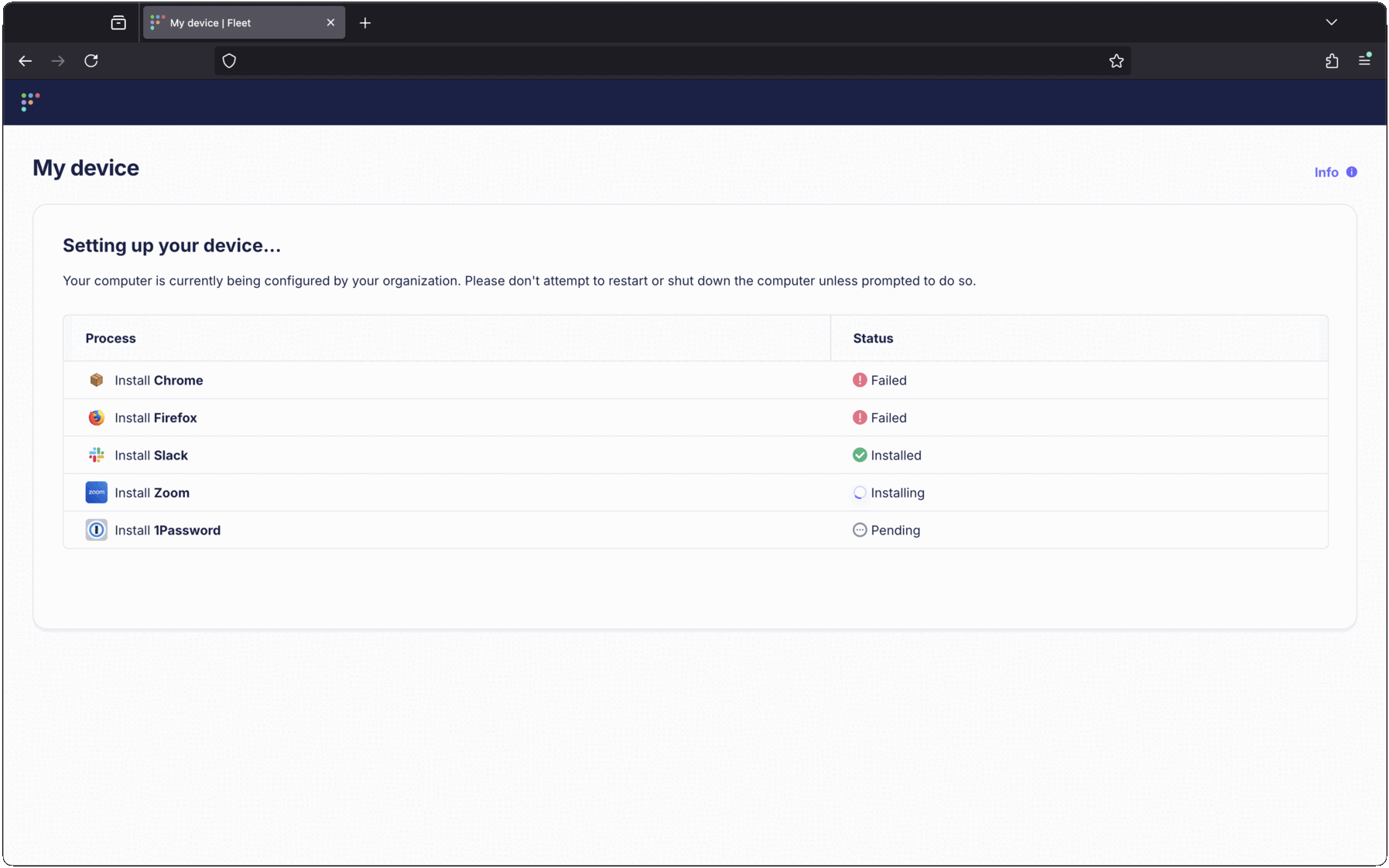
The browser can be closed, and the installation will continue in the background. End users can return to the setup experience page by clicking My Device from Fleet Desktop. Once all steps have completed, the My Device page will show the host information as usual.
If software installs fail, Fleet automatically retries. Learn more in the setup experience guide.
To replace the Fleet logo with your organization's logo:
- Go to Settings > Organization settings > Organization info
- Add URLs to your logos in the Organization avatar URL (for dark backgrounds) and Organization avatar URL (for light backgrounds) fields
- Press Save
See configuration documentation for recommended logo sizes.
Software installations during setup experience are automatically attempted up to 3 times (1 initial attempt + 2 retries) to handle intermittent network issues or temporary failures. This ensures a more reliable setup process for end users.
Add software
Add setup experience software setup experience:
- Click on the Controls tab in the main navigation bar, then Setup experience > 3. Install software.
- Click on the tab corresponding to the operating system (e.g. Linux).
- Click Add software, then select or search for the software you want installed during the setup experience.
- Press Save to save your selection.
Fleet also provides a API endpoints for managing setup experience software programmatically. Learn more in Fleet's API reference.







