Variables in scripts and configuration profiles
{{articleSubtitle}}
Victor Lyuboslavsky
Variables in scripts and configuration profiles
{{articleSubtitle}}
Victor Lyuboslavsky
Variables in scripts and configuration profiles
In Fleet you can add variables, in scripts and configuration profiles. Variables are hidden when the script or configuration profile is viewed in the Fleet UI or API.
Configuration profiles can also use any of Fleet's built-in variables.
Add variables
A variable can be used in a script or configuration profile by specifying a variable in the format $FLEET_SECRET_MYNAME or ${FLEET_SECRET_MYNAME}. When the script or profile is sent to the host, Fleet will replace the variable with the variable's value. The prefix FLEET_SECRET_ is required to indicate that this is a variable, and Fleet reserves this prefix for variables.
For macOS and Linux scripts, if a variable doesn't have the $FLEET_SECRET_ prefix, it will be treated as a local environment variable.
UI
To add or delete a variable in the UI, go to Controls > Variables and click + Add custom variable:
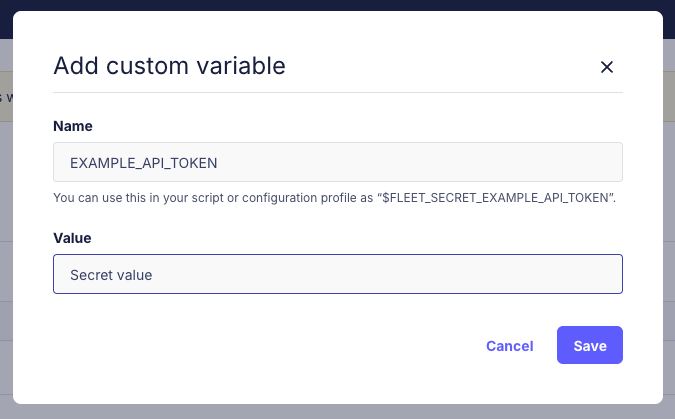
Variables are global, meaning they can be used in scripts and profiles across all teams.
GitOps
You must add the variable to your GitHub or GitLab repository's secrets to use them in GitOps.
For the GitHub GitOps flow, they must also be added to the
envsection of your workflow file, as shown below:
env:
### Variables used by the gitops workflow ###
FLEET_URL: ${{ secrets.FLEET_URL }}
FLEET_API_TOKEN: ${{ secrets.FLEET_API_TOKEN }}
FLEET_WORKSTATIONS_ENROLL_SECRET: ${{ secrets.FLEET_WORKSTATIONS_ENROLL_SECRET }}
FLEET_WORKSTATIONS_CANARY_ENROLL_SECRET: ${{ secrets.FLEET_WORKSTATIONS_CANARY_ENROLL_SECRET }}
### Secrets uploaded to Fleet for use in profiles and scripts ###
FLEET_SECRET_CERT_PASSWORD: ${{ secrets.FLEET_SECRET_CERT_PASSWORD }}
FLEET_SECRET_CERT_BASE64: ${{ secrets.FLEET_SECRET_CERT_BASE64 }}When GitOps syncs the configuration, it looks for variables in scripts and profiles, extracts the variable's values from the environment, and uploads them to Fleet.
On subsequent GitOps syncs, if a variable is used by an updated configuration profile, the profile will be resent to the host device(s).
Variables aren't removed on GitOps runs. To remove a variable, delete it on the Controls > Variables page.
Profiles with variables are not entirely validated during a GitOps dry run because the required variables may not exist or may be incorrect in the database. As a result, these profiles have a higher chance of failing during a non-dry run. Test them by uploading to a small team first.
Using the secret on a configuration profile
Here's an example profile with $FLEET_SECRET_CERT_PASSWORD and $FLEET_SECRET_CERT_BASE64 variables:
<?xml version="1.0" encoding="UTF-8"?>
<!DOCTYPE plist PUBLIC "-//Apple//DTD PLIST 1.0//EN" "http://www.apple.com/DTDs/PropertyList-1.0.dtd">
<plist version="1.0">
<dict>
<key>PayloadDisplayName</key>
<!-- Note: Do not use $FLEET_SECRET_ variables in PayloadDisplayName -->
<string>Certificate PKCS12</string>
<key>PayloadIdentifier</key>
<string>com.example.certificate</string>
<key>PayloadType</key>
<string>Configuration</string>
<key>PayloadUUID</key>
<string>918ee83d-ebd5-4192-bcd4-8b4feb750e4b</string>
<key>PayloadVersion</key>
<integer>1</integer>
<key>PayloadContent</key>
<array>
<dict>
<key>Password</key>
<string>$FLEET_SECRET_CERT_PASSWORD</string>
<key>PayloadContent</key>
<data>${FLEET_SECRET_CERT_BASE64}</data>
<key>PayloadDisplayName</key>
<string>Certificate PKCS12</string>
<key>PayloadIdentifier</key>
<string>com.example.certificate</string>
<key>PayloadType</key>
<string>com.apple.security.pkcs12</string>
<key>PayloadUUID</key>
<string>25cdd076-f1e7-4932-aa30-1d4240534fb0</string>
<key>PayloadVersion</key>
<integer>1</integer>
</dict>
</array>
</dict>
</plist>In XML, certain characters (
&,<,>,",') must be escaped because they have special meanings in the markup language. Fleet variables will be automatically escaped when used in a.mobileconfigconfiguration profile. For example,&will become&.
Known limitations and issues
- Apple MDM profiles: Fleet secret variables (
$FLEET_SECRET_*) cannot be used in thePayloadDisplayNamefield of Apple configuration profiles. This field becomes the visible name of the profile and using secrets here could expose sensitive information. Place secrets in other fields likePayloadDescription,Password, orPayloadContentinstead. - After changing a variable used by a Windows profile, that profile is currently not re-sent to the device when the GitHub action (or GitLab pipeline) runs: story #27351
- Fleet does not hide the secret in script results. Don't print/echo your secrets to the console output.
- There is no way to explicitly delete a secret variable. Instead, you can overwrite it with any value.
- Do not use deprecated API endpoint(s) to upload profiles containing secret variables. Use endpoints documented in Fleet's REST API.







