Conditional access: Entra
{{articleSubtitle}}
Lucas Manuel Rodriguez
Conditional access: Entra
{{articleSubtitle}}
Lucas Manuel Rodriguez
Conditional access: Entra
With Fleet, you can integrate with Microsoft Entra to enforce conditional access on macOS hosts.
When a host fails a policy in Fleet, Fleet can mark it as non-compliant in Entra. This allows IT and Security teams to block access to third-party apps until the issue is resolved.
Entra conditional access is supported even if you're not using MDM features in Fleet.
Microsoft requires that this feature is only supported if you're using Fleet's managed cloud.
Migrating from your current MDM solution to Fleet? The best practice is to switch to Fleet for Entra conditional access at the same time as your MDM migration. Why? While end users are taking action to migrate from your old MDM solution to Fleet, in the same sitting, they can re-register with Platform SSO.
Before you switch to Fleet, let your team know that there will be a gap in conditional access coverage. Microsoft only allows one compliance partner to be configured for macOS hosts. Learn more [#step-2-configure-fleet-in-intune].
Step 1: Create a "Fleet conditional access" group in Entra
To enforce conditional access, end users must be a member of a group called "Fleet conditional access" in Entra. First create this group in Entra and then assign users to it.
Step 2: Configure Fleet in Intune
Login to Intune, and follow this Microsoft guide to add Fleet as compliance partner in Intune.
For Platform, select macOS.
If you're migrating from your old MDM solution to Fleet, macOS won't appear until you delete your old MDM solution in Intune. When you switch to Fleet there will be a gap in conditional access coverage. Specific hosts won't have conditional access enforced until the end user re-registers with Platform SSO (sign in to Entra via Company Portal).
For Assignments add the "Fleet conditional access" group you created to Included groups. Don't select Add all users or pick a different group. Fleet requires the "Fleet conditional access" group.
After this is done, the "Fleet partner" will be shown with a "Pending activation" status.
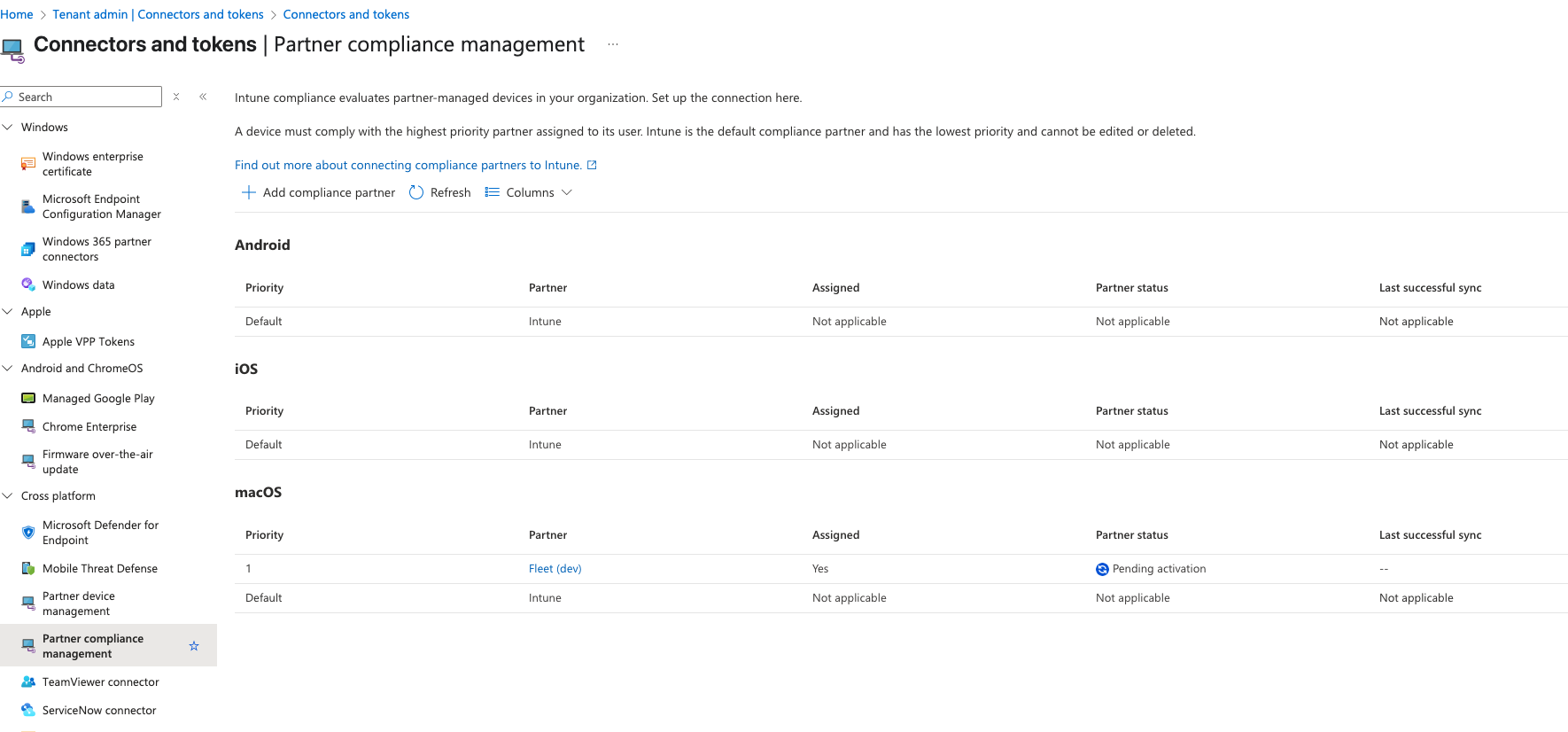
Step 3: Connect Fleet to Entra
Now we need to connect and provision Fleet to operate on your Entra ID tenant (activate partner).
To connect Fleet to your Entra account you need your "Microsoft Entra tenant ID", which can be found in https://entra.microsoft.com. You can follow the steps in https://learn.microsoft.com/en-us/entra/fundamentals/how-to-find-tenant to get your tenant ID.
Once you have your tenant ID, in Fleet, head to Settings > Integrations > Conditional access and enter the tenant ID.
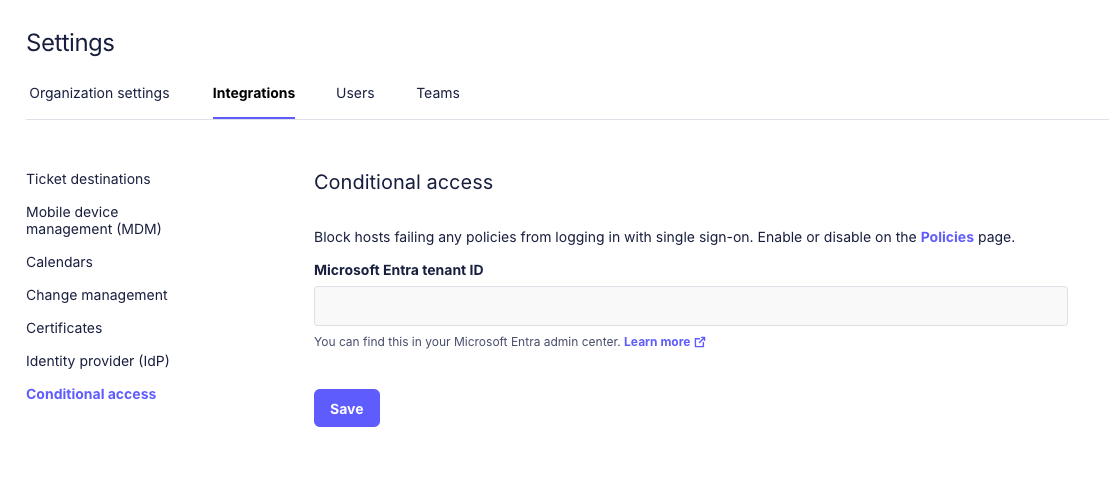
After clicking Save you will be redirected to https://login.microsoftonline.com to consent to the permissions for Fleet's multi-tenant application.
After consenting you will be redirected back to Fleet (to /settings/integrations/conditional-access). If you don't see a green checkmark in Fleet, please verify that you have a "Fleet conditional access" group in Entra. If you do and you still don't see a green checkmark, please reach out to support.
Step 4: Deploy Company Portal and the Platform SSO configuration profile
The following steps need to be configured on the Fleet teams you want to enable Microsoft "Conditional Access".
Automatically install Company Portal
To enroll macOS devices to Entra for Conditional Access you will need to configure Fleet to automatically install the "Company Portal" macOS application.
To configure automatic installation on your macOS hosts, head to Software > Add software > Fleet-maintained. Select Company Portal and check the Automatic install option.
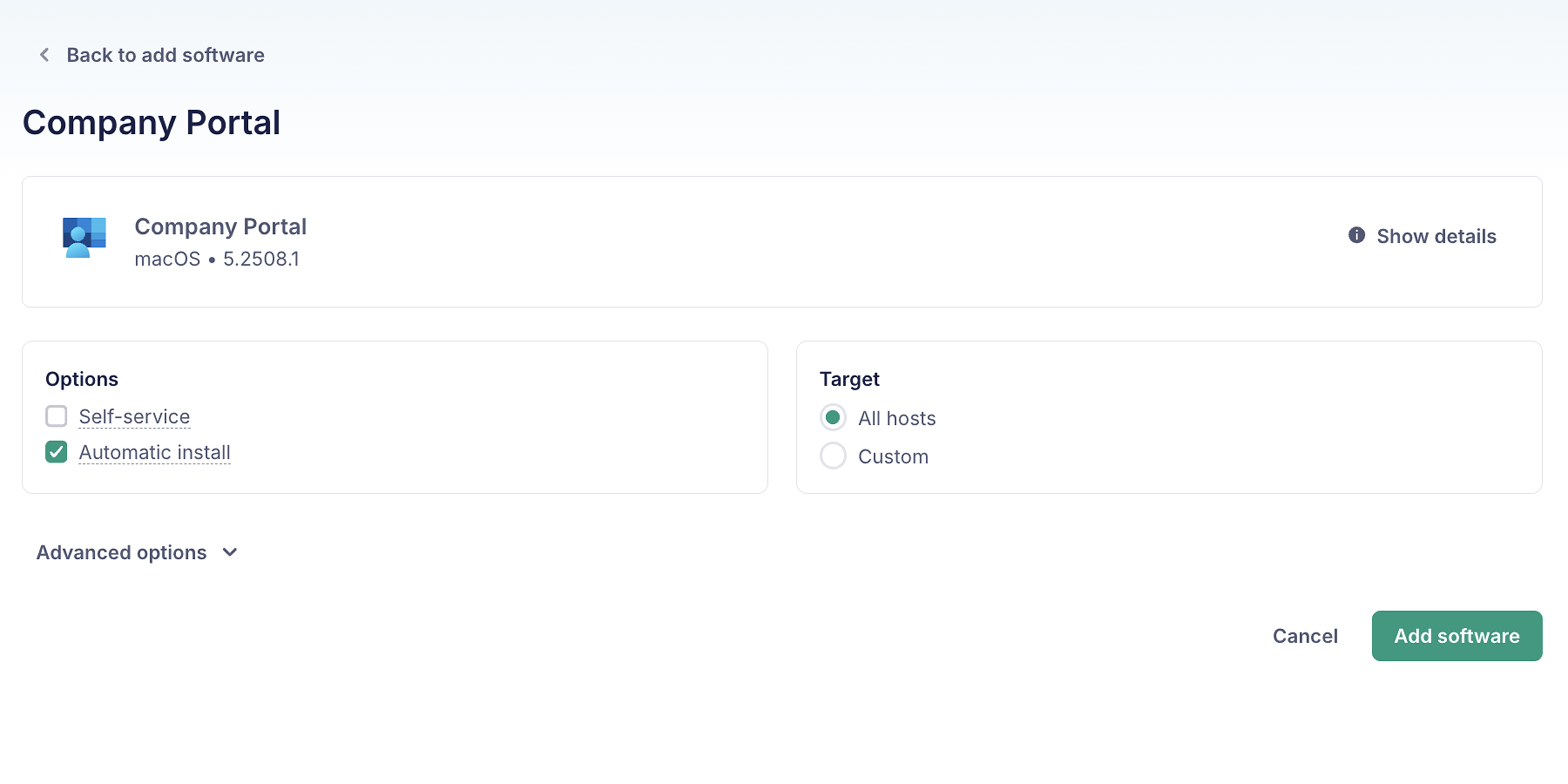
You should also configure "Company Portal" as a software package to deploy during "Setup Experience" for hosts that automatically enroll (ADE). Go to Controls > Setup experience > Install software > Add software, select Company Portal and select Save.
Add "Company Portal installed" label
We will need to create a dynamic label to determine which macOS devices have "Company Portal" installed.
We will use this label to conditionally deploy a Platform SSO configuration profile (next step).
Select the avatar on the right side of the top navigation and select Labels > Add label.
- Name:
Company Portal installed - Description:
Company Portal is installed on the host. - Type:
Dynamic - Query:
SELECT 1 FROM apps WHERE bundle_identifier = 'com.microsoft.CompanyPortalMac'; - Platform:
macOS
Deploy Platform SSO configuration profile
For Entra's "Conditional Access" feature we need to deploy a Platform SSO extension for Company Portal. The extension must be deployed via configuration profiles. For more information see https://learn.microsoft.com/en-us/intune/intune-service/configuration/platform-sso-macos#step-3---deploy-the-company-portal-app-for-macos.
If you're using Fleet's MDM features, head to Controls > OS settings > Custom settings > + Add profile. Set Target > Custom > Include all and select Company Portal installed.
Upload the following configuration profile:
company-portal-single-signon-extension.mobileconfig:
<?xml version="1.0" encoding="UTF-8"?>
<!DOCTYPE plist PUBLIC "-//Apple//DTD PLIST 1.0//EN" "http://www.apple.com/DTDs/PropertyList-1.0.dtd">
<plist version="1.0">
<dict>
<key>PayloadContent</key>
<array>
<dict>
<key>AuthenticationMethod</key>
<string>UserSecureEnclaveKey</string>
<key>ExtensionIdentifier</key>
<string>com.microsoft.CompanyPortalMac.ssoextension</string>
<key>PayloadDisplayName</key>
<string>Company Portal single sign-On extension</string>
<key>PayloadIdentifier</key>
<string>com.apple.extensiblesso.DC6F30E3-2FF3-4AEA-BD5C-9ED17A3ABDD9</string>
<key>PayloadType</key>
<string>com.apple.extensiblesso</string>
<key>PayloadUUID</key>
<string>DC6F30E3-2FF3-4AEA-BD5C-9ED17A3ABDD9</string>
<key>PayloadVersion</key>
<integer>1</integer>
<key>PlatformSSO</key>
<dict>
<key>AuthenticationMethod</key>
<string>UserSecureEnclaveKey</string>
<key>TokenToUserMapping</key>
<dict>
<key>AccountName</key>
<string>preferred_username</string>
<key>FullName</key>
<string>name</string>
</dict>
<key>UseSharedDeviceKeys</key>
<true/>
</dict>
<key>ScreenLockedBehavior</key>
<string>DoNotHandle</string>
<key>TeamIdentifier</key>
<string>UBF8T346G9</string>
<key>Type</key>
<string>Redirect</string>
<key>URLs</key>
<array>
<string>https://login.microsoftonline.com</string>
<string>https://login.microsoft.com</string>
<string>https://sts.windows.net</string>
<string>https://login.partner.microsoftonline.cn</string>
<string>https://login.chinacloudapi.cn</string>
<string>https://login.microsoftonline.us</string>
<string>https://login-us.microsoftonline.com</string>
</array>
</dict>
</array>
<key>PayloadDisplayName</key>
<string>Company Portal single sign-on extension</string>
<key>PayloadIdentifier</key>
<string>com.fleetdm.platformsso.26CB08D2-8229-4CC2-86B6-1880A165CB4A</string>
<key>PayloadType</key>
<string>Configuration</string>
<key>PayloadUUID</key>
<string>26CB08D2-8229-4CC2-86B6-1880A165CB4A</string>
<key>PayloadVersion</key>
<integer>1</integer>
</dict>
</plist>If you're using another MDM solution, add the same configuration profile and target only macOS hosts with Company Portal installed.
UserSecureEnclaveKeywill be mandatory starting in Q3 2025. See Microsoft's documentation
Step 5: Add Fleet policies
Next, add policies in Fleet that will determine whether a device is marked as "compliant" or "not compliant" in Entra.
Head to Policies > Select team > Automations > Conditional access.
- Make sure the feature is enabled for the team.
- Select the policies you want enforce conditional access with.
Step 6: Add Entra policies
After you add policies in Fleet, you also need to add an Entra "Conditional Access" policy to block end-users access to specific resources when Fleet reports non-compliance. Follow this Microsoft guide to create the policy.
As an example, you can create a policy to "block access to Office 365 on macOS devices reported as non-compliant by Fleet":
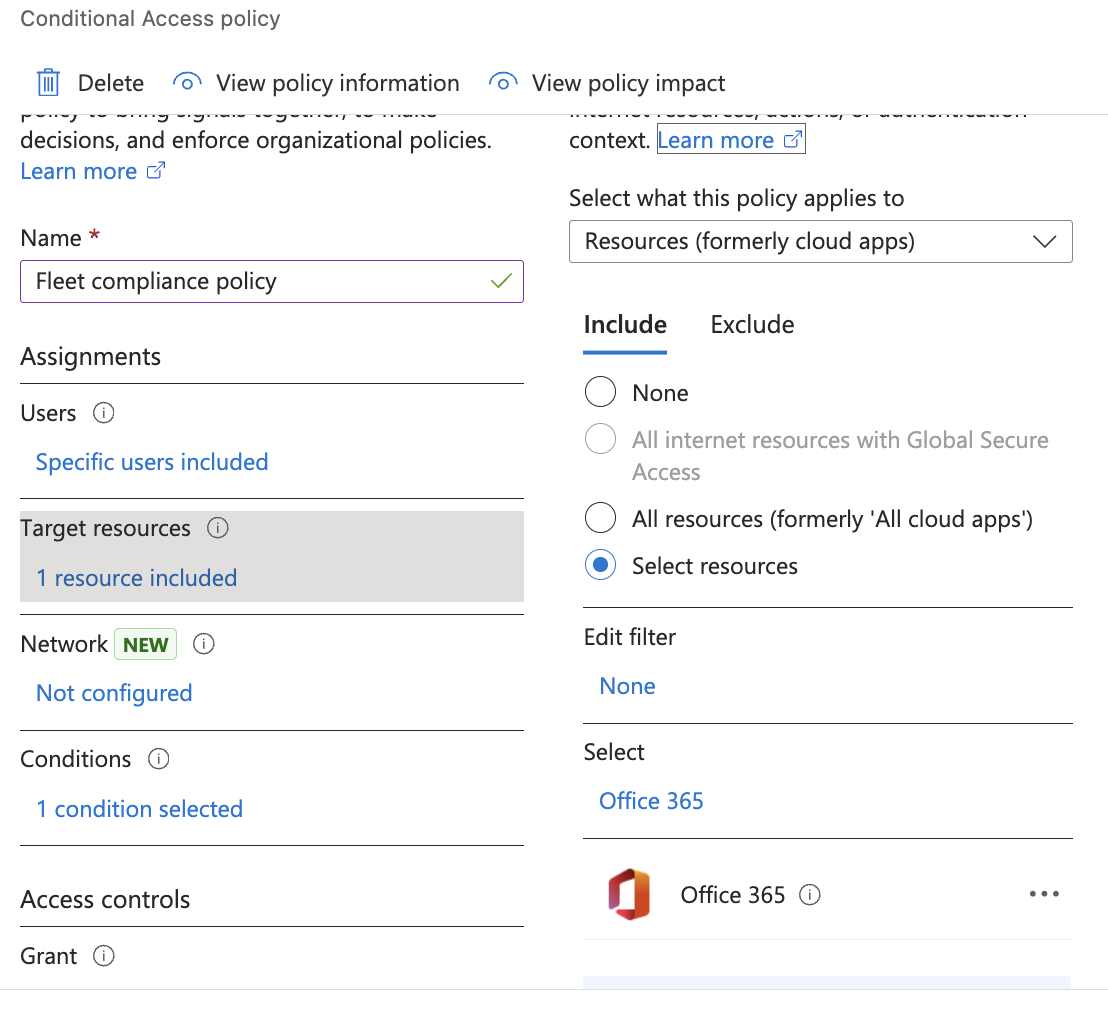
Make sure to assign the "Fleet conditional access" group to the Entra policy.
Disable
If you want to unblock all end users, you can disable conditional access by heading to Entra and turning off the "Conditional Access" Entra policies.
End user experience
Platform SSO registration
After the Platform SSO profile is deployed to end-user devices, users will see a notification and will perform the authentication flow with Entra ID.
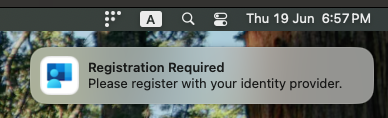
After following the authentication steps, the user might hit the following message if it attempts to log in to a Microsoft services/apps right away after authenticating via Platform SSO (Fleet can take up to one hour to gather the information and send it to Intune):
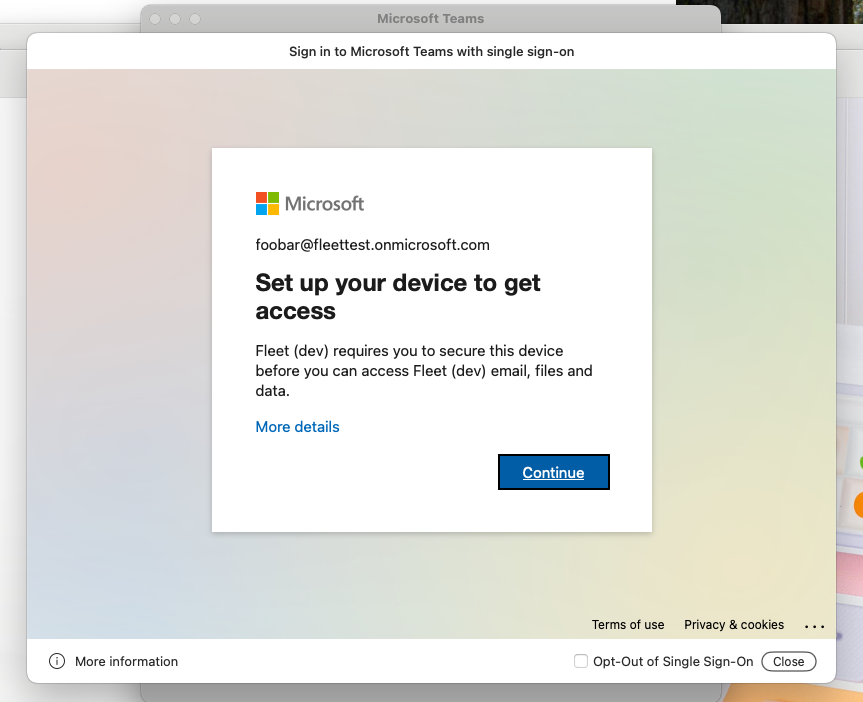
On that scenario, after hitting "Continue" the user will be redirected to https://fleetdm.com/microsoft-compliance-partner/enroll which will advise to click on the Fleet tray icon "My device" > "🔄 Refetch". The refetch will synchronize data to Intune and the user will be able to log in to Microsoft services/apps without entering credentials.
Access blocked experience
When a Fleet policy configured for conditional access starts failing on a host, then the user will be logged out and blocked from logging in to Entra ID.
E.g. here's "Microsoft Teams" message on a blocked host:

And here's the error message when trying to re-login:
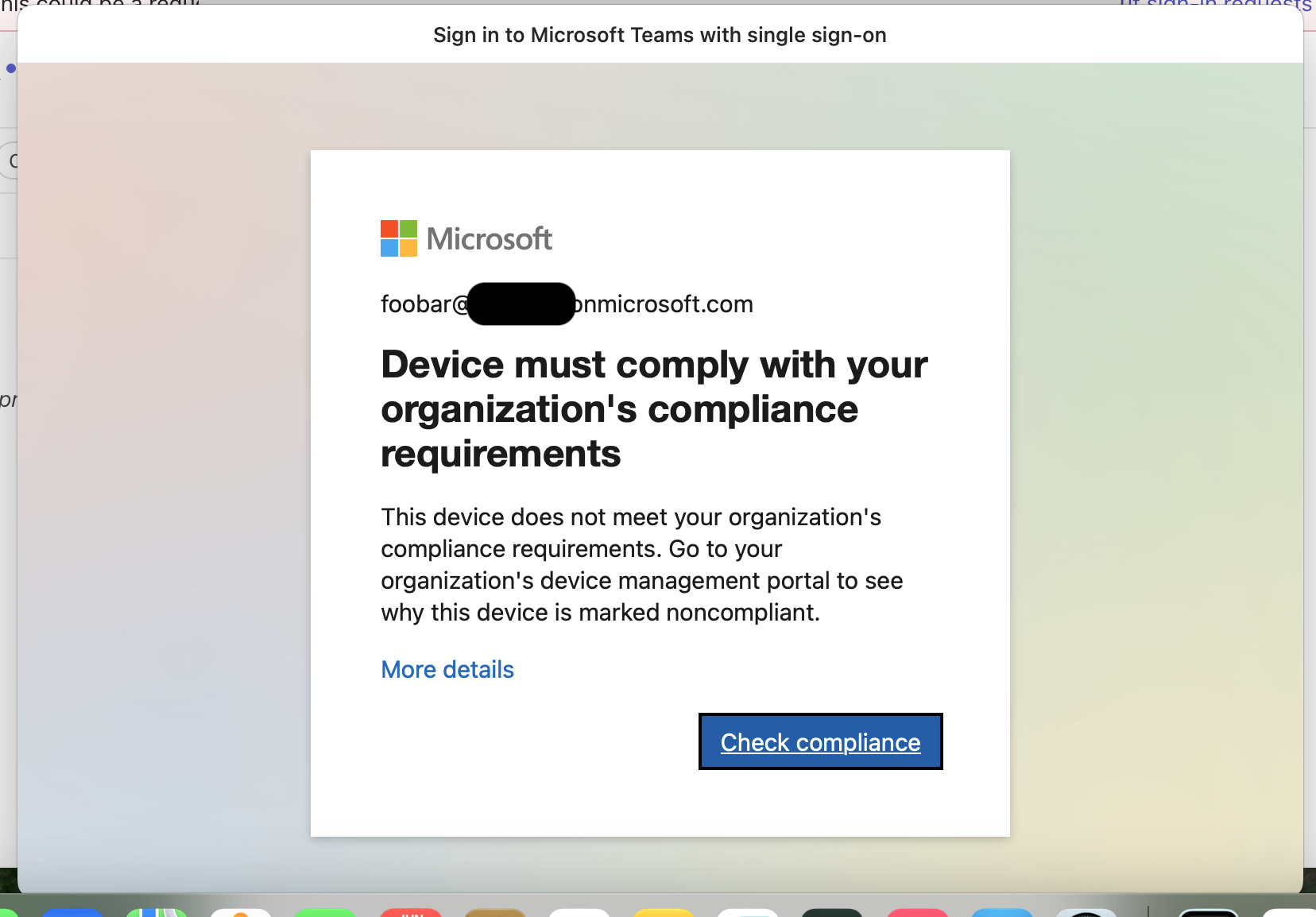
Clicking on "Check Compliance" redirects the user to https://fleetdm.com/microsoft-compliance-partner/remediate. The user will be able to log in again once the failing policies are remediated.
Disabling "Conditional Access"
If you wish to disable the "Conditional Access" feature temporarily, we recommend turning off the "Conditional Access" policies on Entra. On Entra, go to Protection > Conditional Access > Policies, then select the policies and turn them off.
End users turning off MDM in Fleet
If a user turns off MDM by going to **System Settings > Device Management and selecting Unenroll on Fleet's enrollment profile then Fleet will report the "MDM turned off" state to Intune and the device will be automatically marked as non-compliant on Entra (even if it's passing all Fleet policies).
GitOps
Here's the full configuration that you can apply via GitOps.
It is only including the necessary keys for this integration.
default.yml:
labels:
- description: Company Portal is installed on the host.
label_membership_type: dynamic
name: Company Portal installed
platform: darwin
query: |-
SELECT 1 FROM apps WHERE bundle_identifier = 'com.microsoft.CompanyPortalMac'
org_settings:
integrations:
conditional_access_enabled: true # enables setting for "No team"teams/team-name.yml (should be the same for teams/no-team.yml with the team_settings removed):
team_settings:
integrations:
conditional_access_enabled: true
controls:
macos_settings:
custom_settings:
- labels_include_all:
- Company Portal installed
path: ../lib/team-name/profiles/company-portal-single-signon-extension.mobileconfig
policies:
- calendar_events_enabled: false
conditional_access_enabled: true
critical: false
description: Example description for compliance policy 2
name: Compliance check policy 2
platform: darwin
query: SELECT * FROM osquery_info WHERE start_time < 0;
resolution: Resolution steps for this policy
- calendar_events_enabled: false
conditional_access_enabled: false
critical: false
description: Policy triggers automatic install of Company Portal on each host that's
missing this software.
install_software:
hash_sha256: 931db4af2fe6320a1bfb6776fae75b6f7280a947203a5a622b2cae00e8f6b6e6
# Company Portal (CompanyPortal-Installer.pkg) version 5.2504.0
name: '[Install software] Company Portal (pkg)'
platform: darwin
query: SELECT 1 FROM apps WHERE bundle_identifier = 'com.microsoft.CompanyPortalMac';
resolution:
software:
packages:
- hash_sha256: 931db4af2fe6320a1bfb6776fae75b6f7280a947203a5a622b2cae00e8f6b6e6
# Company Portal (CompanyPortal-Installer.pkg) version 5.2504.0
install_script:
path: ../lib/team-name/scripts/company-portal-darwin-install
uninstall_script:
path: ../lib/team-name/scripts/company-portal-darwin-uninstallFor lib/team-name/profiles/company-portal-single-signon-extension.mobileconfig: See Platform SSO configuration profile.







