{{thisPage.meta.articleTitle}}
View and manage MDM configuration profile status
{{articleSubtitle}}
Last updated on ![The author's GitHub profile picture]()
Gabe Hernandez
View and manage MDM configuration profile status
{{articleSubtitle}}
Last updated on ![The author's GitHub profile picture]()
Gabe Hernandez
View and manage MDM configuration profile status
Fleet now makes it easier to understand and manage the status of your MDM configuration profiles across all your hosts - and to bulk resend failed profiles.
What’s new
You can now:
- View the aggregate status of each configuration profile (e.g., verified, verifiying, pending, failed).
- See a count of hosts in each status per configuration profile.
- Bulk resend a configuration profile to all hosts with a failed status.
This feature gives you visibility into profile deployment and helps you resolve configuration profile issues quickly.
Why it matters
Previously, understanding which hosts had failed to apply a config profile required digging through host details one by one. Now, you can spot issues at a glance and take action in bulk resend failed profiles to affected hosts.
How to use
- Navigate to Controls > OSSettings > Custom Settings in the Fleet UI.
- Each cofiguration profile row now includes an info icon that when clicked will show you the
aggregate status for that profile:
- Verified: The profile was installed on the host and was this has been verified by Fleet
- Verifying: the profile was installe do the host but has not yet been verified by Fleet
- Pending: the profile is pending install on the host
- Failed: the profile failed to be installed on the host
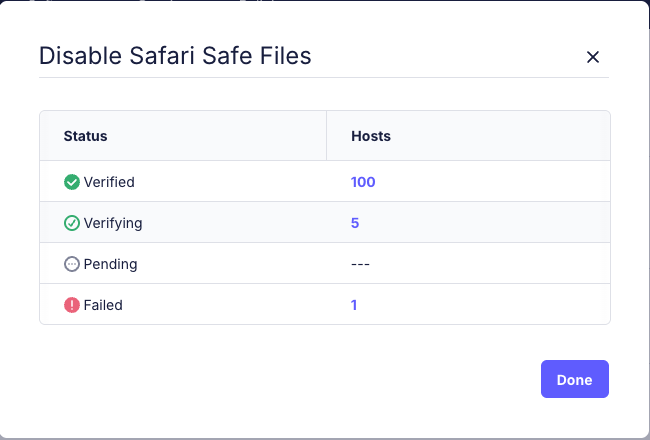
- To resend a profile to all hosts where instialltion failed
- Hover over the Failed status row.
- Click the Resend button to send the install command to all affected hosts.
- To view more information about hosts in a specific status:
- Click the host count next to the desired status.
- This takes you to the Manage hosts page, filtered by the selected configuration profile and status.
Use cases
- Investigate and resolve failed profile deliveries quickly.
- Re-apply MDM configuration profiles without needing to touch each host.
- Confirm deployment success across your entire fleet.
- Drill down to view all hosts in a specific configuration profile status.
© 2026 Fleet Inc.
Privacy







