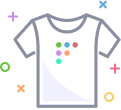Using Fleet
Using Fleet
Using Fleet
Fleet UI
Provides documentation about running and scheduling queries from within the Fleet UI
fleetctl CLI
Includes resources for setting up and configuring Fleet via the fleetctl CLI
Enroll hosts
Provides resources for enrolling your hosts to Fleet
Log destinations
Includes documentation on the log destinations for sending with osquery logs
Osquery processes
Includes documentation about osquery children processes and under which conditions they are terminated
![]() Back to top
Back to top
On this page:
© 2025 Fleet Inc.
Privacy