Discovering Chrome AI using Fleet
{{articleSubtitle}}
Brock Walters
Discovering Chrome AI using Fleet
{{articleSubtitle}}
Brock Walters
Discovering Chrome AI using Fleet
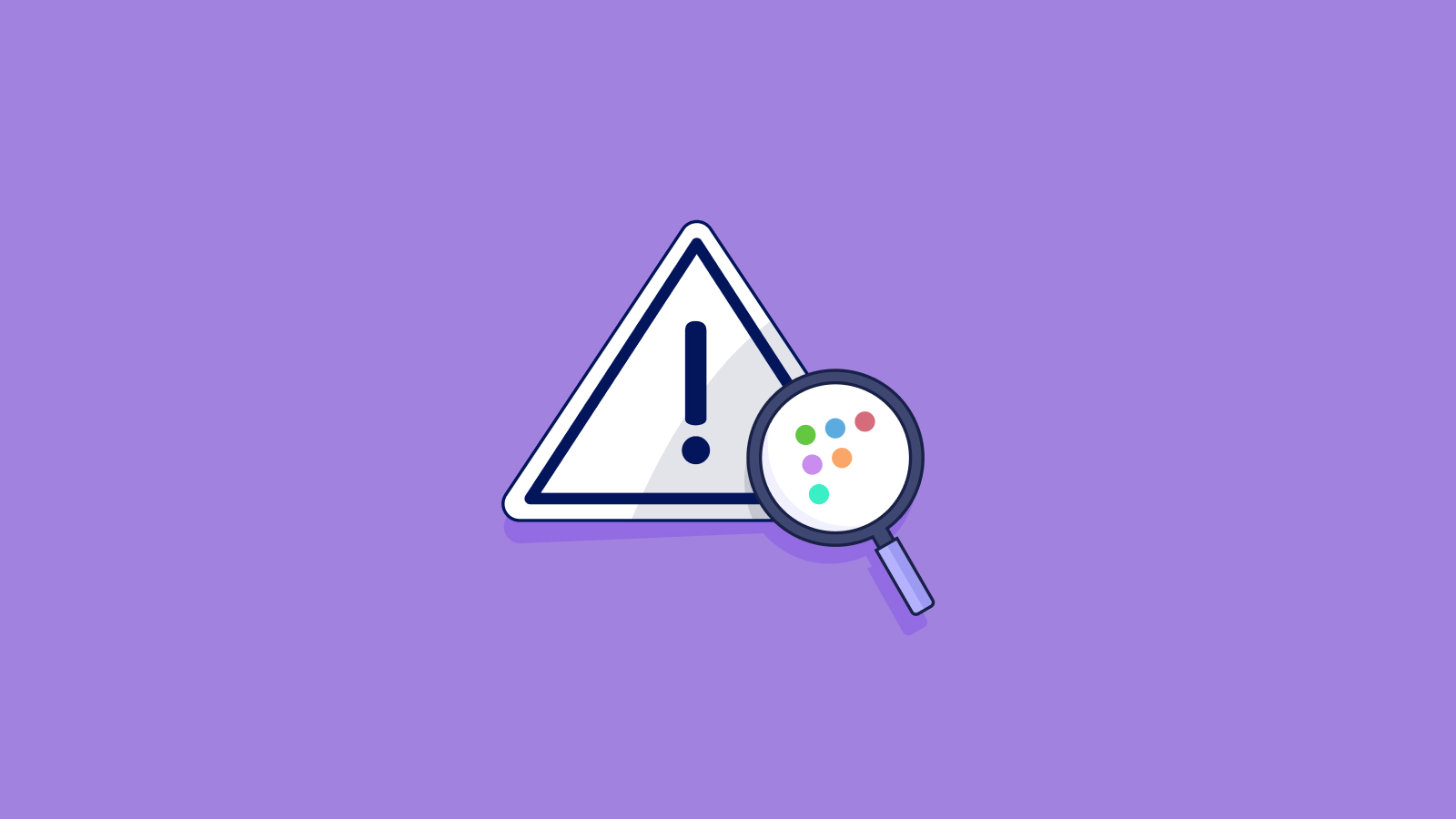
Discovering AI in Chrome with Fleet
Google Chrome, one of the most widely used web browsers, continually evolves to incorporate new features, including artificial intelligence (AI). This article will guide you through detecting if AI capabilities have been enabled in Chrome on macOS using Fleet.
Using Fleet to discover AI features in Chrome
Google Chrome has integrated AI to enhance user experience by providing intelligent suggestions, improving search results, and offering in-browser assistance. Visit the Chrome AI Innovations page for more information.
Step 1: Understanding Chrome's preferences JSON file
On macOS, Chrome stores user settings and configurations in a JSON file at the following path:
/Users/<user>/Library/Application Support/Google/Chrome/Default/PreferencesStep 2: Identifying AI-related settings
Chrome AI-related preferences are stored in the optimization_guide section of the Chrome Preferences file. The tab_organization_setting_state key / value field will signify if AI features are enabled.
jq is a lightweight and powerful command-line tool for parsing, filtering, and manipulating JSON data. It can extract and parse information from JSON files at specific key / value fields.
In this case, jq is used to locate and read the value of the tab_organization_setting_state key within the Chrome Preferences file. This knowledge allows an admin to craft a Fleet query for reporting the state of the Chrome AI settings.
- If enabled, the setting will return
1.
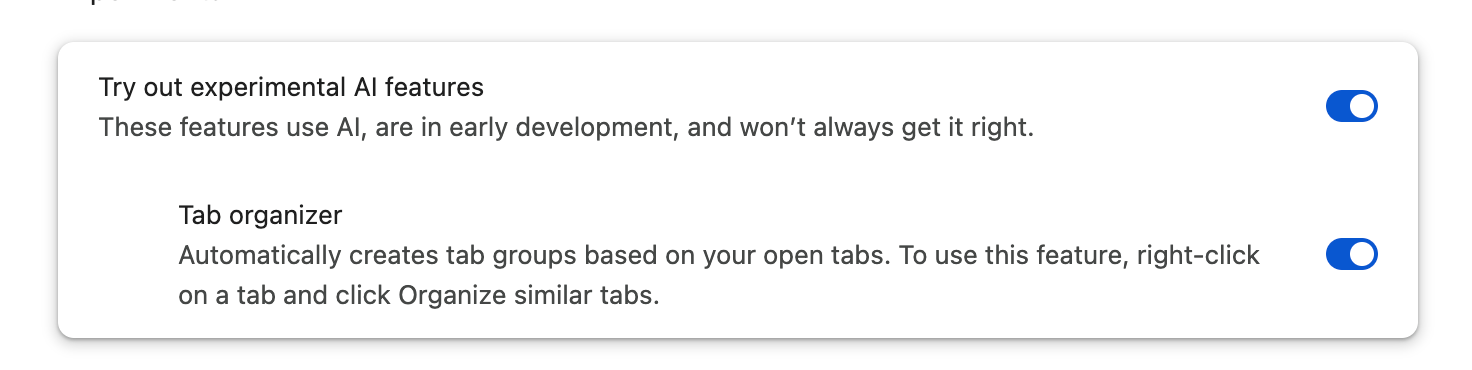
% jq '.optimization_guide.tab_organization_setting_state' /Users/<user>/Library/Application\ Support/Google/Chrome/Default/Preferences
1- If disabled, the setting will return
2.

% jq '.optimization_guide.tab_organization_setting_state' /Users/<user>/Library/Application\ Support/Google/Chrome/Default/Preferences
2Step 3: Query the JSON file with Fleet
To detect Chrome AI features in Fleet, use a SQL query like the following:
SELECT fullkey,path FROM parse_json WHERE path LIKE '/Users/%/Library/Application Support/Google/Chrome/Default/Preferences' AND fullkey='optimization_guide/tab_organization_setting_state';Conclusion
Fleet's powerful querying abilities allow you to monitor features like these across all of your devices.







