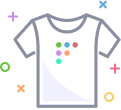Upgrading Fleet
Upgrading Fleet
Upgrading Fleet
This guide explains how to upgrade your Fleet instance to the latest version in order to get the latest features and bug fixes. For initial installation instructions, see Installing Fleet.
There are four steps to perform a typical Fleet upgrade:
- Bringing Fleet offline
- Installing the latest version
- Preparing the database
- Serving the new Fleet instance
Bring Fleet offline
In order to avoid any errors while preparing the database for the new version of Fleet, all Fleet instances need to be shut down during the migration process. During a typical upgrade, you can expect 5-10 minutes of downtime.
Your hosts will buffer any logs generated during this time and send those buffered logs once the server is brought online again.
Install the latest version of Fleet
Fleet may be installed locally, or used in a Docker container. Follow the appropriate method for your environment.
Local installation
Download the latest version of Fleet. Check the Upgrading section of the release notes for any additional steps that may need to be taken for a specific release.
Unzip the newly downloaded version, and replace the existing Fleet version with the new, unzipped version.
For example, after downloading:
unzip fleet.zip 'linux/*' -d fleet
sudo cp fleet/linux/fleet* /usr/bin/Docker container
Pull the latest Fleet docker image:
docker pull fleetdm/fleetPrepare the database
Changes to Fleet may include changes to the database. Running the built-in database migrations will ensure that your database is set up properly for the currently installed version.
It is always advised to back up the database before running migrations.
Database migrations in Fleet are intended to be run while the server is offline. Osquery is designed to be resilient to short downtime from the server, so no data will be lost from osqueryd clients in this process. Even on large Fleet installations, downtime during migrations is usually only seconds to minutes.
Run database migrations:
fleet prepare dbServe the new version
Once Fleet has been replaced with the newest version and the database migrations have completed, serve the newly upgraded Fleet instance:
fleet serveAWS with Terraform
If you are using Fleet's Terraform modules to manage your Fleet deployment to AWS, update the version in main.tf:
fleet_config = {
image = "fleetdm/fleet:<version>"
[...]
}Run terraform apply to apply the changes.
![]() Back to top
Back to top
On this page: